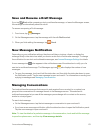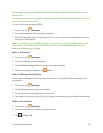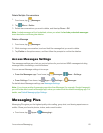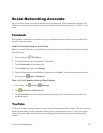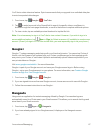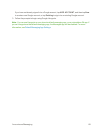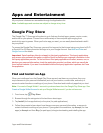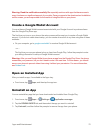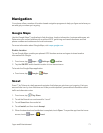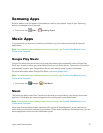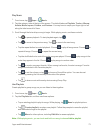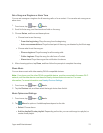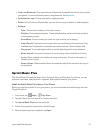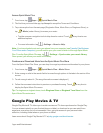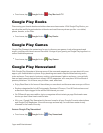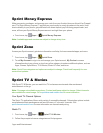Apps and Entertainment 71
Navigation
Yourphoneoffersanumberoflocation-basednavigationprogramstohelpyoufigureoutwhereyou
areandgetyouwhereyou’regoing.
Google Maps
UsetheGoogleMaps™applicationtofinddirections,locationinformation,businessaddresses,etc.
DetermineyourcurrentlocationwithorwithoutGPS,getdrivingandtransitdirections,andfind
phonenumbersandaddressesforlocalbusinesses.
FormoreinformationaboutGoogleMaps,visitmaps.google.com.
EnableLocation
TouseGoogleMaps,enableyourphone’sGPSlocationserviceandagreetosharelocation
informationwithGoogle.
1.
Fromhome,tap Apps> Settings> Location.
2. TaptheON/OFFswitchbesideLocationtoturntheserviceon.
TolaunchtheGoogleMapsapplication:
n
Fromhome,tap Google> Maps.
Scout
Scout™byTelenavisadailypersonalnavigatorthathelpsyougetwhereyou’regoing.Itletsyou
seeandhearturn-by-turndirectionsanditcanprovideimportant,personalizedinformationabout
trafficandalternateroutes.
1.
Fromhome,tap Play Store.
2. TouchtheSearchiconandsearchfor"scout".
3. TouchScoutfromtheresultslist.
4. TouchInstall,andthentouchAccept.
5. Whenthedownloadandinstallationiscomplete,touchOpen.Toopentheappfromthehome
screen,touch Apps> Scout.