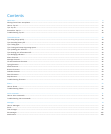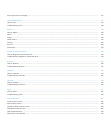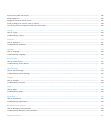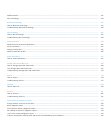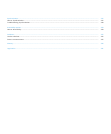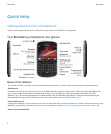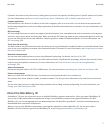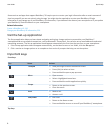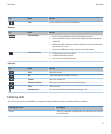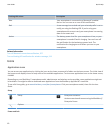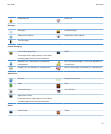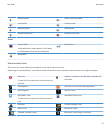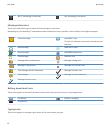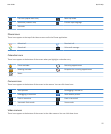Some services and apps that support BlackBerry® ID require you to re-enter your login information after a certain amount of
time has passed if you are not actively using the app. You might also be required to re-enter your BlackBerry ID login
information if you change any of your BlackBerry ID information, if you delete all the data on your smartphone or if you update
your BlackBerry® Device Software on your smartphone.
Related information
Create a BlackBerry ID, 226
Change your BlackBerry ID information, 226
Visit the Set-up application
The Set-up application helps you learn about navigation and typing, change options to personalise your BlackBerry®
smartphone and set up network connections, such as Bluetooth® connections. You can also set up email addresses and social
networking accounts. The Set-up application should appear automatically the first time that you turn on your smartphone.
1. If the Set-up application does not appear automatically, on the Home screen or in a folder, click the Set-up icon.
2. Click a section to change options or to complete a short series of prompts that help you set the options.
Important keys
Front keys
Key Name Actions
Trackpad
• Slide your finger to move around the screen.
• Press (click) to select an item.
• Press and hold to open a pop-up menu.
Menu
• Open a menu.
• Select a highlighted menu item.
• Press and hold to switch applications quickly.
Escape
• Return to the previous screen.
• Close the menu.
Send
• Make a call.
• Answer a call.
End/Power
• End a call.
• Return to the Home screen.
• Press and hold to turn on or turn off your BlackBerry® smartphone.
Top keys
User Guide
Quick Help
8