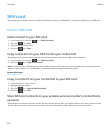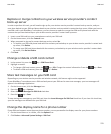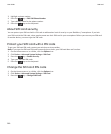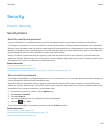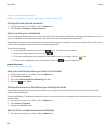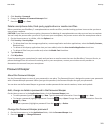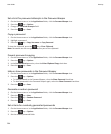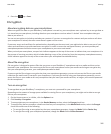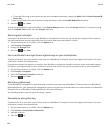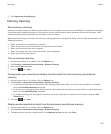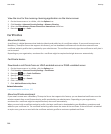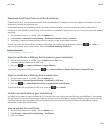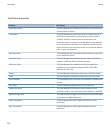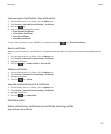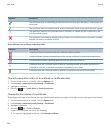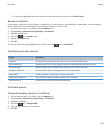• To encrypt files using an encryption key and your smartphone password, change the Mode field to Device Password &
Device Key.
5. To also encrypt media files such as pictures, songs and videos, select the Include Media Files check box.
6.
Press the key > Save.
To stop encrypting data on your smartphone, in the Device Memory section, clear the Encrypt check box. To stop encrypting
files, in the Media Card section, clear the Encrypt check box.
Set encryption strength
If encryption of data that is stored on your BlackBerry® smartphone is turned on, you can set the strength of the encryption
that your smartphone uses to protect data that you receive when your smartphone is locked.
1. On the Home screen or in a folder, click the Options icon.
2. Click Security > Encryption.
3. Change the Strength field.
4.
Press the key > Save.
Use a certificate to encrypt the encryption keys on your smartphone
To perform this task, your work email account must use a BlackBerry® Enterprise Server that supports this feature. For more
information, contact your administrator.
If you have encryption for data that is stored on your BlackBerry smartphone turned on and your smart card reader supports
this feature, you might be able to use a certificate from the smart card to encrypt the encryption keys on your smartphone.
1. On the Home screen or in a folder, click the Options icon.
2. Click Security > Encryption.
3. Select the Two-factor Protection check box.
4.
Press the key > Save.
About encryption keys
If your BlackBerry® smartphone is associated with an email account that uses a BlackBerry® Enterprise Server or BlackBerry®
Desktop Redirector, your smartphone is designed to use an encryption key to protect data as it travels between the BlackBerry
Enterprise Server or BlackBerry Desktop Redirector and your smartphone.
You should generate a new encryption key every 2 weeks.
Generate an encryption key
To perform this task, your work email account must use a BlackBerry® Enterprise Server that supports this feature. For more
information, contact your administrator.
1. On the Home screen or in a folder, click the Options icon.
2. Click Security > Security Status Information.
3. Highlight a service.
4.
Press the key.
User Guide
Security
286