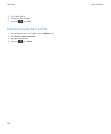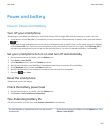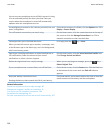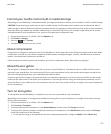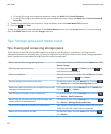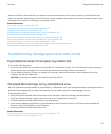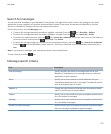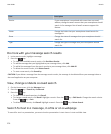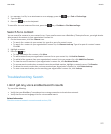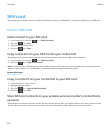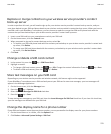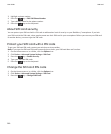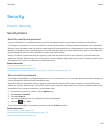Search
How to: Search
Search for an item
You can search for help, contacts, documents, files, memos, pictures, videos and more on your BlackBerry® smartphone. You
can choose to narrow your search from an app. You can also choose to expand your search to the Internet.
1. On the Home screen, in the upper-right corner, click the search icon.
2. Type your search terms.
To stop a search, press the
key twice.
Related information
Change what happens when you type on the Home screen, 18
Search for an item using voice enabled search
Voice enabled search might not be available in all languages. To complete this task, your BlackBerry® smartphone must be
connected to the wireless network.
1. On the Home screen, in the upper-right corner, click the search icon.
2. Click the microphone icon.
3. Say your search terms.
To stop a search, press the
key twice.
Set the types of items that are included in searches
1. On the Home screen or in a folder, click the Options icon.
2. Click Device > Search.
3. Specify the types of items that you want to include in searches.
4.
Press the key > Save.
Change the language for voice enabled search
1. On the Home screen or in a folder, click the Options icon.
2. Click Typing and Input > Language.
3. Change the Voice Enabled Language field.
4.
Press the
key > Save.
User Guide
Search
274