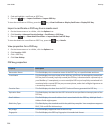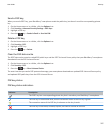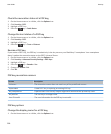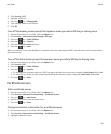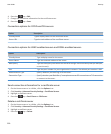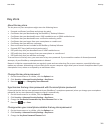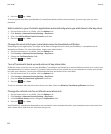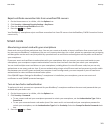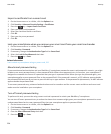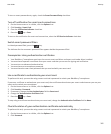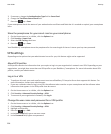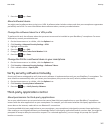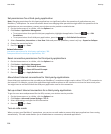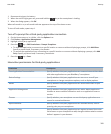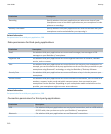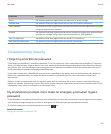Import a certificate from a smart card
1. On the Home screen or in a folder, click the Options icon.
2. Click Security > Advanced Security Settings > Certificates.
3. Press the
key > Import Smart Card Certs.
4. Enter your smart card password.
5. Select the check box beside a certificate.
6. Click OK.
7. Enter your key store password.
8. Click OK.
Lock your smartphone when you remove your smart card from your smart card reader
1. On the Home screen or in a folder, click the Options icon.
2. Click Security > Password.
3. If necessary, change the Authentication Type field to Smart Card.
4. Select the Lock On Card Removal check box.
5.
Press the
key > Save.
Related information
I can't unlock my smartphone using my smart card, 312
About smart password entry
If you use advanced authentication and your BlackBerry® smartphone password or smart card password is numeric, you might
be able to use smart password entry in some password fields. When smart password entry is turned on, your smartphone is
designed to remember the format of a password that you type in a password field. When you type the password again, your
smartphone applies a smart password filter to the password field. If the password is numeric, a 123 indicator appears beside
the password field and you do not have to press the Alt key to type numbers. If the password is alphanumeric, an ABC indicator
appears beside the password field.
To use smart password entry, advanced authentication must be turned on and the correct smart card driver and smart card
reader must be installed on your smartphone.
Turn off smart password entry
To perform this task, you must be using a smart card and a password to unlock your BlackBerry® smartphone.
You can turn off smart password entry to reduce the chance that someone might guess your smartphone password or smart
card password based on the smart password filter that your smartphone applies to password fields.
1. On the Home screen or in a folder, click the Options icon.
2. Click Security > Password.
3. If necessary, change the Authentication Type field to Smart Card.
4. Clear the Smart Password Entry check box.
5.
Press the
key > Save.
User Guide
Security
304