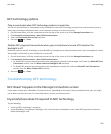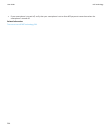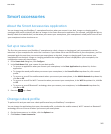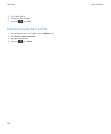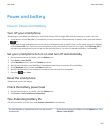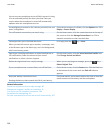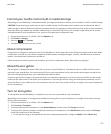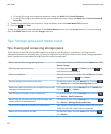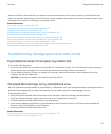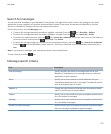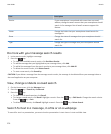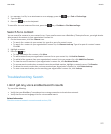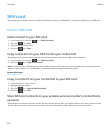Format your media card or built-in media storage
Depending on your BlackBerry® smartphone model, you might not be able to format your smartphone's built-in media storage.
CAUTION: If you format your media card or built-in media storage, all of the data that's saved to your media card or built-in
media storage is deleted. Research In Motion recommends that you regularly create and save a back-up file on your computer,
especially before you update any software. Maintaining a current back-up file on your computer might allow you to recover
smartphone data if your smartphone is lost, stolen or corrupted by an unforeseen issue.
1. On the Home screen or in a folder, click the Options icon.
2. Click Device > Storage.
3. Press the
key > Format.
4. Complete the instructions on the screen.
About compression
Compression is designed to reduce the size of your BlackBerry® device data while maintaining the integrity of that data. When
compression is turned on, your device compresses all device data, including messages, contacts, calendar entries, tasks and
memos. You should keep compression turned on.
If both compression and encryption are turned on, your device compresses device data before encrypting it.
About file encryption
File encryption is designed to protect files that you store on your BlackBerry® smartphone and on a media card that can be
inserted in your smartphone. You can encrypt the files on your smartphone and on your media card using an encryption key
that your smartphone generates, your smartphone password or both.
If you encrypt the files using an encryption key that your smartphone generates, you can only access the files on your media
card when the media card is inserted in your smartphone. If you encrypt the files using your smartphone password, you can
access the files on your media card in any smartphone that you insert your media card into, as long as you know the password
for the smartphone.
Turn on encryption
To encrypt data on your BlackBerry® smartphone, you must set a password for your smartphone.
Depending on the amount of storage space available for storing files on your smartphone, you might not be able to encrypt
files on your smartphone.
1. On the Home screen or in a folder, click the Options icon.
2. Click Security > Encryption.
3. To encrypt data on your smartphone, in the Device Memory section, select the Encrypt check box.
4. To encrypt files that are stored on a media card and on your smartphone, in the Media Card section, select the Encrypt
check box and do one of the following:
• To encrypt files using an encryption key that your smartphone generates, change the Mode field to Device Key.
User Guide
Storage space and media cards
271