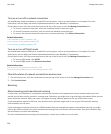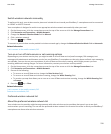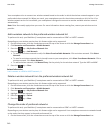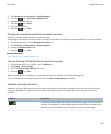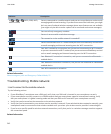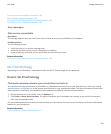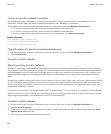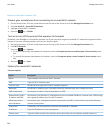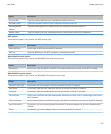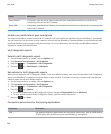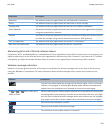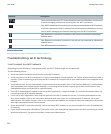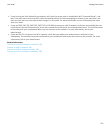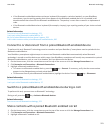Options for saved Wi-Fi networks, 246
Prevent your smartphone from connecting to a saved Wi-Fi network
1. On the Home screen, click the connections area at the top of the screen or click the Manage Connections icon.
2. Click Set-Up Wi-Fi > Saved Wi-Fi Networks.
3. Highlight a saved Wi-Fi® network.
4. Press the
key > Disable.
Turn on or turn off the prompt that appears for hotspots
By default, your BlackBerry® smartphone prompts you if you are within range of a saved Wi-Fi® network that appears to be a
hotspot. If you turn off these prompts, you can turn them on again.
1. On the Home screen, click the connections area at the top of the screen or click the Manage Connections icon.
2. Click Wi-Fi Network.
3.
Press the
key > Options.
• To turn on the prompt that appears for hotspots, select the Prompt me when a saved hotspot is found nearby check
box.
• To turn off the prompt that appears for hotspots, clear the Prompt me when a saved hotspot is found nearby check
box.
4.
Press the
key > Save.
Options for saved Wi-Fi networks
Common options
Option
Description
Name Type a display name for the Wi-Fi® network.
SSID Type the Wi-Fi network name.
Security Type Set the security type that the Wi-Fi network supports.
Band type Set the Wi-Fi network type. If you don't know the network type, don't change this field.
SSID broadcasted Set whether the Wi-Fi network broadcasts its SSID.
Automatically obtain
IP address and DNS
Set whether your BlackBerry® smartphone receives a routable IP address, a subnet mask, DNS settings
and a gateway address from the Wi-Fi network.
Allow inter-access
point handover
Set whether your smartphone remains connected to the Wi-Fi network when you move between
wireless access points.
VPN profile If necessary, set a VPN profile to use with the saved Wi-Fi network.
IP Address Type the IP address for your smartphone.
Subnet mask Type the subnet mask for the wireless access point that your smartphone should connect to.
User Guide
Manage Connections
246