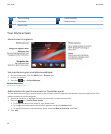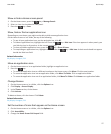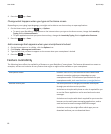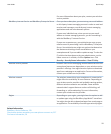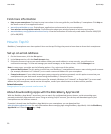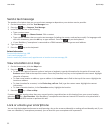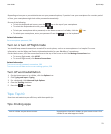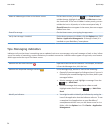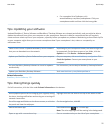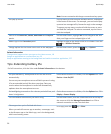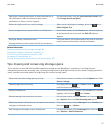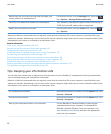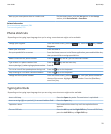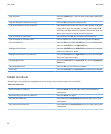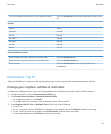Make all hidden apps visible on the Home screen.
On the Home screen, press the key > Show All Icons. To
unhide the app, highlight it and then click Hide Icon to clear
the check mark. If the icon is hidden in other panels, you can
unhide the icon in all panels, or in the current panel only. If
Show All Icons does not appear in the menu, there are no apps
hidden from view.
Search for an app. On the Home screen, start typing the app name.
Verify that the app is installed. On the Home screen or in a folder, click the Options icon. Click
Device > Application Management. If the app is listed, it is
installed on your BlackBerry® smartphone.
Tips: Managing indicators
Indicators tell you that there is something new or updated, such as a new message, voice mail message or feed, or they inform
you of the status of something, such as the battery or network connection. Indicators often appear on app icons, new content
within apps and at the top of the Home screen.
Remove the new item indicator .
Open each item that has this indicator. For example, to remove
it from the Messages icon, click the icon.
Remove the unopened message indicator .
In the Messages app, do one or more of the following:
• Open all of your messages by clicking on them. If you can't
find all of your unread messages in your inbox, look in your
messages folders.
• Mark a message as read. Highlight a message. Press the
key > Mark Read.
• Mark all messages that are prior to a date as read.
Highlight a date field. Press the key > Mark Prior
Read.
Identify an indicator.
• You might be able to identify an indicator by seeing the
icon of the application that the indicator refers to. To see
a complete list of applications on your BlackBerry®
smartphone and their icons, on the Home screen or in a
folder, click the Options icon. Click Device > Application
Management.
User Guide
Quick Help
24