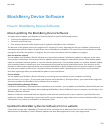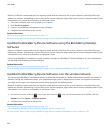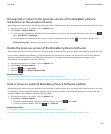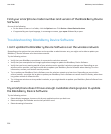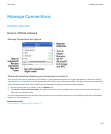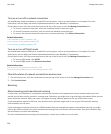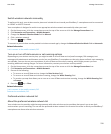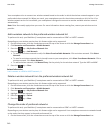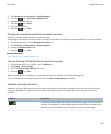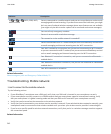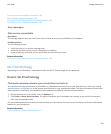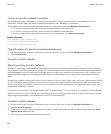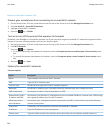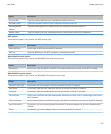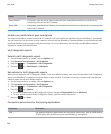2. Click Networks and Connections > Mobile Network.
3.
Press the key > My Preferred Network List.
4. Highlight a wireless network.
5.
Press the
key > Move.
6. Click the new location.
7. Press the
key > Close.
Change the connection speed for the wireless network
A faster connection speed requires more battery power.
Depending on your wireless service provider, you might not be able to change the connection speed for the wireless network.
1. On the Home screen, click the Manage Connections icon.
2. Click Networks and Connections > Mobile Network.
3. Change the Network Mode field.
4. Press the key > Close.
Related information
I can't connect to the mobile network, 242
Turn on flashing LED notification for wireless coverage
1. On the Home screen or in a folder, click the Options icon.
2. Click Display > Screen Display.
3. Select the LED Coverage Indicator check box.
4.
Press the key > Save.
When your BlackBerry® smartphone is connected to the wireless network, the LED light flashes green.
To turn off the wireless coverage notification, clear the LED Coverage Indicator check box.
Wireless coverage indicators
Indicators in the top right-hand corner of the Home screen display the wireless coverage level for the area in which you are
using your BlackBerry® smartphone. For more information about wireless coverage areas, contact your wireless service
provider.
Indicator
Description
Provides information about the strength of the wireless signal. Three or more bars
indicate a strong signal. A reduced signal display might indicate increased power
output from your smartphone as it attempts to connect to a weak signal.
User Guide
Manage Connections
241