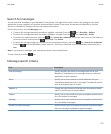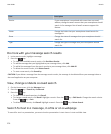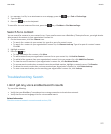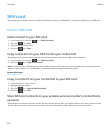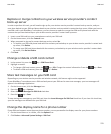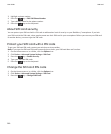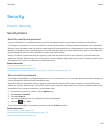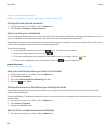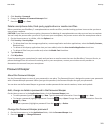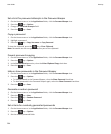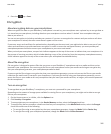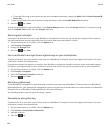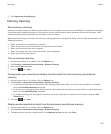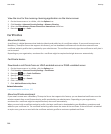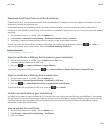I forget my smartphone password, 36
Delete smartphone data, third-party applications or media card files, 283
Change the smartphone password
1. On the Home screen or in a folder, click the Options icon.
2. Click Security > Password > Change Password.
Lock or unlock your smartphone
You can lock the keyboard and screen to avoid pressing a key or the screen accidentally or making calls accidentally and, if you
have set a BlackBerry® smartphone password, you can also lock your smartphone with a password.
Depending on how you or your administrator set your password options, if you don't use your smartphone for a certain period
of time, your smartphone might lock with a password automatically.
Do one of the following:
• To lock the keyboard and screen, press the key on the top of your smartphone.
• To unlock the keyboard and screen, press the .
• To lock your smartphone with a password, on the Home screen or in a folder, click the icon.
•
To unlock your smartphone, enter your password. Press the key on the keyboard.
Related information
Set a smartphone password, 281
Lock your smartphone when you insert it in the holster
1. On the Home screen or in a folder, click the Options icon.
2. Click Security > Password.
3. Select the Lock Handheld Upon Holstering check box.
4.
Press the
key > Save.
Change the amount of time before your smartphone locks
Depending on the options that your administrator sets, you might not be able to perform this task. For more information,
contact your administrator.
If you set a BlackBerry® smartphone password, you can choose whether your smartphone locks automatically after a certain
period of time.
1. On the Home screen or in a folder, click the Options icon.
2. Click Security > Password.
3. Change the Lock After field.
Set a limit for smartphone password attempts
1. On the Home screen or in a folder, click the Options icon.
User Guide
Security
282