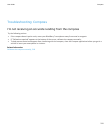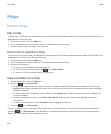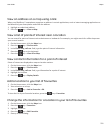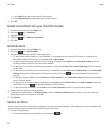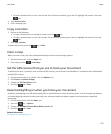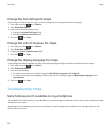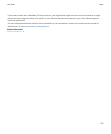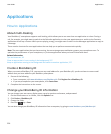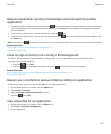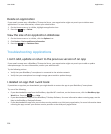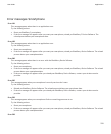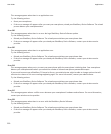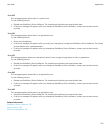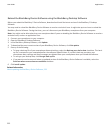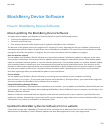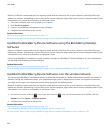Keep an application running in the background and switch to another
application
•
To switch to another application, press and hold the key until the application switcher appears. Click an application
icon. If the application icon that you want doesn't appear, click the Home icon and navigate to the application icon that
you are looking for.
•
To return to the Home screen if you are not on a call, press the
key.
•
To return to the Home screen if you are on call, press and hold the key until the application switcher appears. Click
the Home icon.
Note: If you press the key while you are on a call, you will end the call even if you have switched to another application.
Related information
Close an app so that it is not running in the background, 227
About multi-tasking, 226
Close an app so that it is not running in the background
To optimise the performance of your BlackBerry® smartphone, try to close apps when you are finished with them.
In the app, do one of the following:
• Press the
key > Close.
• Press the key. If necessary, continue to press the key until the home screen appears.
Related information
Keep an application running in the background and switch to another application, 227
About multi-tasking, 226
Require your smartphone password before adding an application
To perform this task, you must have set a BlackBerry® smartphone password.
1. On the Home screen or in a folder, click the Options icon.
2. Click Security > Password.
3. Select the Prompt on Application Install check box.
4.
Press the key > Save.
View properties for an application
1. On the Home screen or in a folder, click the Options icon.
2. Click Device > Application Management.
3. Click an application.
User Guide
Applications
227