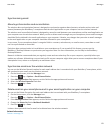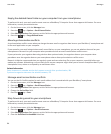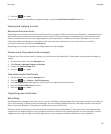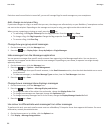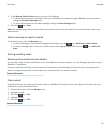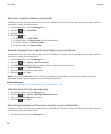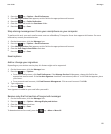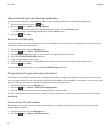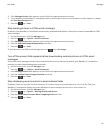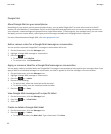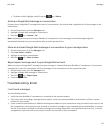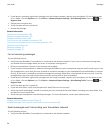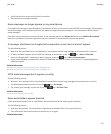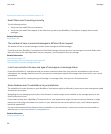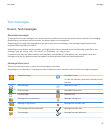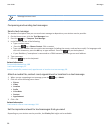3. If the Message Services field appears, set this field to the appropriate email account.
4. To set whether your BlackBerry® smartphone sends a read receipt or delivery receipt when a sender requests it, change
the Send Read Receipts field.
5.
Press the key > Save.
Stop loading pictures in HTML email messages
By default, your BlackBerry® smartphone automatically downloads and displays inline pictures that are embedded in HTML
email messages.
1. On the Home screen, click the Messages icon.
2.
Press the
key > Options > Email Preferences.
3. If the Message Services field appears, set this field to the appropriate email account.
4. Clear the Download Images Automatically check box.
5.
Press the key > Save.
To view pictures in an HTML email message, press the key > Get Images.
Turn off the prompt that appears before downloading external pictures in HTML email
messages
Some HTML email messages contain links to external pictures on the Internet. By default, your BlackBerry® smartphone
prompts you before downloading external pictures.
1. On the Home screen, click the Messages icon.
2.
Press the
key > Options > Email Preferences.
3. If the Message Services field appears, set this field to the appropriate email account.
4. Clear the Confirm External Image Download check box.
5.
Press the key > Save.
Stop displaying recent contacts in email address fields
By default, when you type the first few characters of a contact name or an email address in a To, Cc or Bcc field, your
BlackBerry® smartphone displays the email addresses of recent contacts who are not in your contact list.
1. On the Home screen, click the Messages icon.
2.
Press the
key > Options > Message Display and Actions.
3. Clear the Show Recent Contacts When Composing Email check box.
4.
Press the key > Save.
User Guide
Messages
91