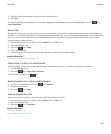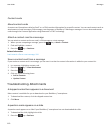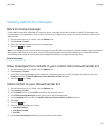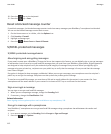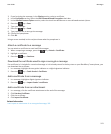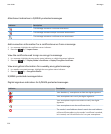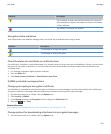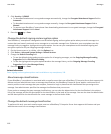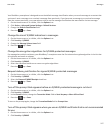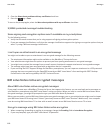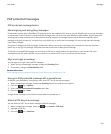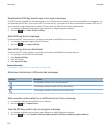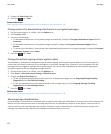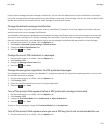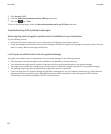Your BlackBerry smartphone is designed to use the default message classification when you send a message to a contact that
you haven't sent a message to or received a message from previously. If you have sent a message to or received a message
from the contact previously, your smartphone tries to use the message classification that was used for the last message.
1. On the Home screen or in a folder, click the Options icon.
2. Click Device > Advanced System Settings > Default Services.
3. Change the Default Classification field.
4.
Press the
key > Save.
Change the size of S/MIME indicators in messages
1. On the Home screen or in a folder, click the Options icon.
2. Click Security > S/MIME.
3. Change the Message Viewer Icons field.
4.
Press the key > Save.
Change the encryption algorithms for S/MIME-protected messages
If a message has multiple recipients, your BlackBerry® smartphone uses the first selected encryption algorithm in the list that
all recipients are known to support.
1. On the Home screen or in a folder, click the Options icon.
2. Click Security > S/MIME.
3. Select the check box beside one or more encryption algorithms.
4.
Press the
key > Save.
Request delivery notification for signed S/MIME-protected messages
1. On the Home screen or in a folder, click the Options icon.
2. Click Security > S/MIME.
3. Select the Request S/MIME Receipts check box.
4.
Press the
key > Save.
Turn off the prompt that appears before an S/MIME-protected message is cut short
1. On the Home screen or in a folder, click the Options icon.
2. Click Security > S/MIME.
3. In the General section, change the Truncation Mode field to Send Anyway or More All And Send.
4.
Press the
key > Save.
To turn on the prompt again, change the Truncation Mode field to Prompt User.
Turn off the prompt that appears when you use an S/MIME certificate that is not recommended
for use
1. On the Home screen or in a folder, click the Options icon.
2. Click Security > S/MIME.
User Guide
Messages
117