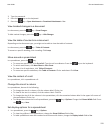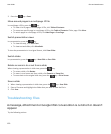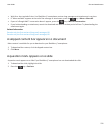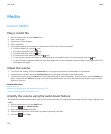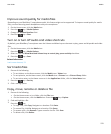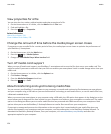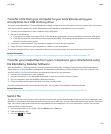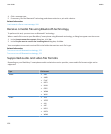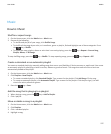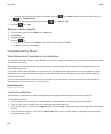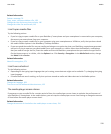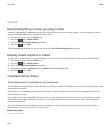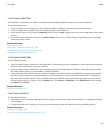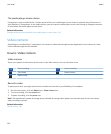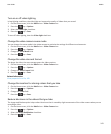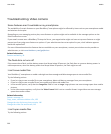Music
How to: Music
Shuffle or repeat songs
1. On the Home screen, click the Media icon > Music icon.
2. Do one of the following:
• To shuffle and play all of your songs, click Shuffle Songs.
• To shuffle all the songs by an artist, or in an album, genre or playlist, find and highlight one of these categories. Press
the key > Shuffle.
• To repeat the song, playlist, album or artist that is currently playing, press the
key > Repeat > Current Song,
Playlist, Album, or All Songs.
To stop shuffling songs, press the key > Shuffle. To stop repeating songs, press the key > Repeat > Off.
Create a standard or an automatic playlist
You create a standard playlist by manually adding songs that are on your BlackBerry® device memory or media card. You create
an automatic playlist by specifying criteria for artists, albums or genres of music. The songs that meet all of the criteria are
automatically added to the playlist.
1. On the Home screen, click the Media icon > Music icon.
2. Click Playlists > New Playlist.
• To create a standard playlist, click Standard Playlist. Type a name for the playlist. Click Add Songs. Click a song.
• To create an automatic playlist, click Automatic Playlist. Type a name for the playlist. Click the plus sign (+) to add
criteria for artists, albums or genres.
3.
Press the
key > Save.
Add the song that is playing to a playlist
1. When playing a song, press the key > Add To Playlist.
2. Click a playlist.
Move or delete a song in a playlist
1. On the Home screen, click the Media icon > Music icon.
2. Click Playlists.
3. Click a standard playlist.
4. Highlight a song.
User Guide
Media
137