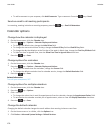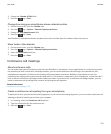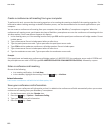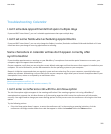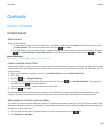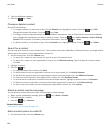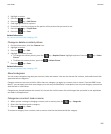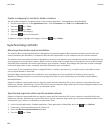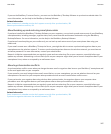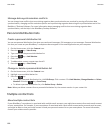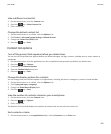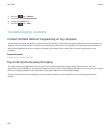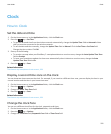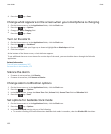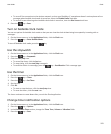Create a category for contacts, tasks or memos
You can create categories to organise items in the Contacts application, Tasks application and MemoPad.
1. On the Home screen or in the Applications folder, click the Contacts icon, Tasks icon or MemoPad icon.
2. Press the
key > Filter.
3. Press the
key > New.
4. Type a name for the category.
5.
Press the
key on the keyboard.
To delete a category, highlight the category. Press the key > Delete.
Synchronising contacts
About synchronisation and reconciliation
The wireless data synchronisation feature is designed to synchronise organiser data (contacts, calendar entries, tasks and
memos) between your BlackBerry® smartphone and the email application on your computer over the wireless network.
The wireless email reconciliation feature is designed to reconcile email between your smartphone and the email application on
your computer over the wireless network. When you file or delete email messages on your smartphone, these email messages
should be filed or deleted in the email application on your computer. Likewise, any changes that you make to email messages
in the email application on your computer should be reflected on your smartphone.
In rare cases, if your smartphone doesn't recognise fields in a contact, calendar entry or email account, some data or email
can't be synchronised or reconciled.
If wireless data synchronisation isn't available on your smartphone or if you turned off this feature, you can use the
BlackBerry® Desktop Software to synchronise your organiser data. For more information, see the Help in the BlackBerry
Desktop Software.
Research In Motion recommends that you regularly create and save a back-up file on your computer, especially before you
update any software. Maintaining a current back-up file on your computer might allow you to recover smartphone data if your
smartphone is lost, stolen or corrupted by an unforeseen issue.
Synchronise organiser data over the wireless network
Research In Motion recommends that you regularly create and save a back-up file on your computer, especially before you
update any software. Maintaining a current back-up file on your computer might allow you to recover smartphone data if your
smartphone is lost, stolen or corrupted by an unforeseen issue.
1. In the Contacts application, Calendar application, Tasks application or MemoPad, press the
key > Options.
2. If necessary, click a calendar account or contact list.
3. Select the Wireless Synchronisation check box.
4.
Press the
key > Save.
User Guide
Contacts
186