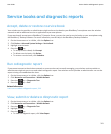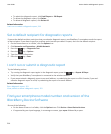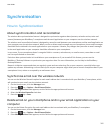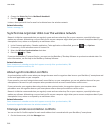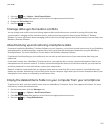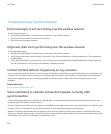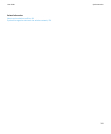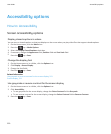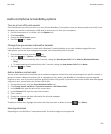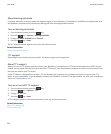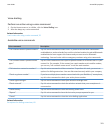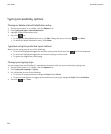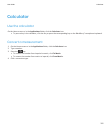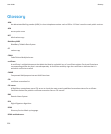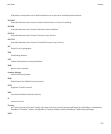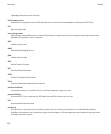Audio and phone accessibility options
Turn on or turn off event sounds
Event sounds alert you when you turn on or turn off your BlackBerry® smartphone, when the battery power level is full or low
and when you connect or disconnect a USB cable or accessory to or from your smartphone.
1. On the Home screen or in a folder, click the Options icon.
2. Click Accessibility.
3. Change the Event Sounds option.
4.
Press the
key > Save.
Change how you answer calls with a headset
If your BlackBerry® smartphone is paired with a Bluetooth® enabled headset or you have a headset plugged into your
smartphone, you can set your smartphone to answer calls automatically after 5 seconds.
1.
From the Home screen, press the key.
2. Press the key > Options > In-call Settings.
• To answer calls automatically after 5 seconds, change the Auto Answer Calls field to After 5s (Bluetooth/Headset
Only).
• To stop answering calls automatically after 5 seconds, change the Auto Answer Calls field to Never.
3.
Press the
key > Save.
Add or delete a contact alert
You can create contact alerts that allow you to customise ringtones and alerts for calls and messages from specific contacts or
groups of contacts. When you receive a call or message from the contact, your BlackBerry® smartphone uses the assigned
ringtone or alert, even if you select the Silent profile or Vibrate Only profile. If you do not want to be notified with the assigned
ringtone or alert, you can select the All Alerts Off profile.
1. On the Home screen, click the Sound and Alert Profiles icon.
2. Click Change Sounds and Alerts > Sounds for Contacts > Add Contact Alert.
3. In the Name field, type the name of the contact alert.
4. In the Contacts field, type the name of the contact.
5. Click a contact.
6. Change the ringtone and alert information for calls and messages.
7.
Press the
key > Save.
To delete a contact alert, highlight the contact alert that you want to delete. Press the
key > Delete.
Hearing aid mode
Depending on your BlackBerry® smartphone model, this feature might not be supported.
User Guide
Accessibility options
321