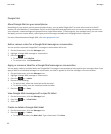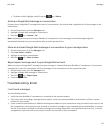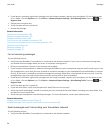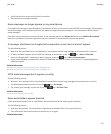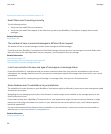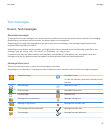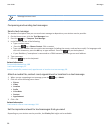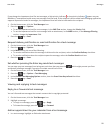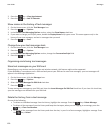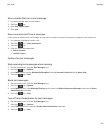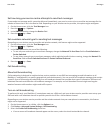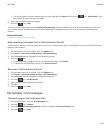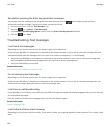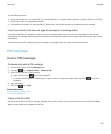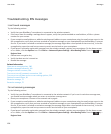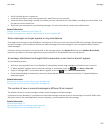2. Press the key > View Appointment.
3. Press the key > Add To Calendar.
Show names in the history of text messages
1. On the Home screen, click the Text Messages icon.
2.
Press the key > Options.
3. In the General Text Messaging Options section, select the Show Names check box.
4. If you want to change your display name, beside the Display Name field, type a name. This name appears only in the
history of your text messages, and not in messages that you send.
5.
Press the
key > Save.
Change how your text messages look
1. On the Home screen, click the Text Messages icon.
2.
Press the
key > Options.
3. In the General Text Messaging Options section, change the Conversation Style field.
4.
Press the key > Save.
Organising and storing text messages
Store text messages on your SIM card
Depending on your wireless service provider and wireless network, this feature might not be supported.
If your BlackBerry® smartphone uses a SIM card and you set your SIM card to store text messages, your text messages still
appear in the Messages application.
1. On the Home screen, click the Messages icon.
2. Press the
key > Options.
3. Select the Leave Messages On SIM Card check box.
4.
Press the key > Save.
To stop storing text messages on your SIM card, clear the Leave Messages On SIM Card check box. If you clear this check box,
your text messages are deleted from your SIM card.
Delete the history from a text message
Do one of the following:
• To delete an individual message from the history, highlight the message. Press the
key > Delete Message.
• To delete all the messages from the history and keep the chat open, when you are replying to a message, press the
key > Clear Conversation.
• To delete all the messages from the history and close the chat, in your list of text messages, highlight a message. Press
the
key > Delete.
User Guide
Messages
100