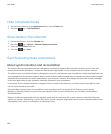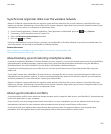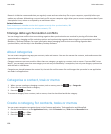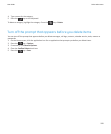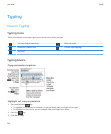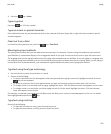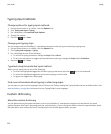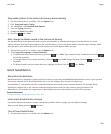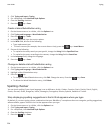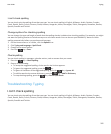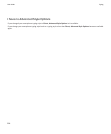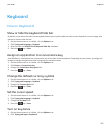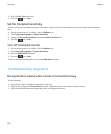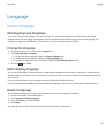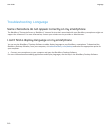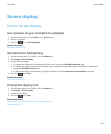2. Click Typing and Input > Typing.
3. For a keyboard, click Advanced Style Options.
4. Clear the Spelling checkbox.
5.
Press the key > Save.
Create a Word Substitution entry
1. On the Home screen or in a folder, click the Options icon.
2. Click Typing and Language > Word Substitution.
3.
Press the
key > New.
4. In the Replace field, type the text to replace.
5. In the With field, do one of the following:
• Type replacement text.
• To insert a macro (for example, the current date or time), press the key > Insert Macro.
6. Do one of the following:
• To capitalise the entry exactly as you typed it, change the Using field to Specified Case.
• To capitalise the entry according to the context, change the Using field to SmartCase.
7. In the Language field, change the language.
8.
Press the
key > Save.
Change or delete a Word Substitution entry
1. On the Home screen or in a folder, click the Options icon.
2. Click Typing and Language > Word Substitution.
3. Highlight a Word Substitution entry.
4.
Press the
key.
•
To change the Word Substitution entry, click Edit. Change the entry. Press the key > Save.
• To delete the Word Substitution entry, click Delete.
Spelling checker
You can check spelling if your input language is set to Afrikaans, Arabic, Catalan, Croatian, Czech, Danish, Dutch, English,
French, German, Greek, Hungarian, Italian, Norwegian, Portuguese, Russian, Spanish, Swedish or Turkish.
Stop displaying spelling suggestions in the list that appears when you type
By default, if you start typing a letter combination that your BlackBerry® smartphone does not recognise, spelling suggestions,
when available, appear in bold in the list that appears when you type.
1. On the Home screen or in a folder, click the Options icon.
2. Click Typing and Input > Typing.
3. For a keyboard, click Advanced Style Options.
4. Clear the Spelling checkbox.
5.
Press the
key > Save.
User Guide
Typing
204