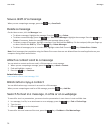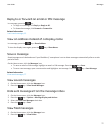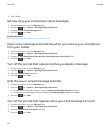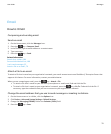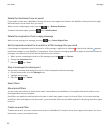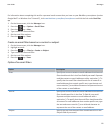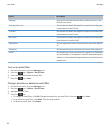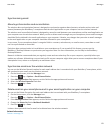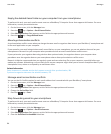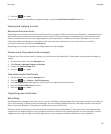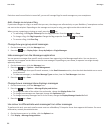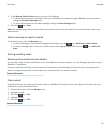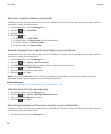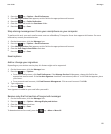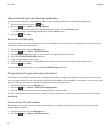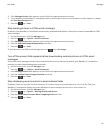Empty the deleted items folder on your computer from your smartphone
To perform this task, your work email account must use a BlackBerry® Enterprise Server that supports this feature. For more
information, contact your administrator.
1. On the Home screen, click the Messages icon.
2.
Press the key > Options > Email Reconciliation.
3. If the Message Services field appears, set this field to the appropriate email account.
4. Press the
key > Purge Deleted Items.
About synchronisation conflicts
A synchronisation conflict occurs when you change the same email or organiser data item on your BlackBerry® smartphone and
in the email application on your computer.
If you reconcile your email using wireless email reconciliation, on your smartphone, you can set whether the email on your
smartphone or the email on your computer takes precedence when an email reconciliation conflict occurs.
If you synchronise your organiser data using wireless data synchronisation, the organiser data on your computer takes
precedence over the organiser data on your smartphone when a data synchronisation conflict occurs.
Research In Motion recommends that you regularly create and save a back-up file on your computer, especially before you
update any software. Maintaining a current back-up file on your computer might allow you to recover smartphone data if your
smartphone is lost, stolen or corrupted by an unforeseen issue.
Related information
Some characters in calendar entries don't appear correctly after synchronisation, 181
Synchronise organiser data over the wireless network, 174
Manage email reconciliation conflicts
You can set the On Conflicts option for each email address that is associated with your BlackBerry® smartphone.
1. On the Home screen, click the Messages icon.
2.
Press the
key > Options > Email Reconciliation.
3. If the Message Services field appears, set this field to the appropriate email account.
4. Change the On Conflicts field.
5.
Press the
key > Save.
Stop forwarding email to your smartphone
To perform this task, your work email account must use a BlackBerry® Enterprise Server that supports this feature. For more
information, contact your administrator.
1. On the Home screen, click the Messages icon.
2.
Press the key > Options > Email Preferences.
3. If the Message Services field appears, set this field to the appropriate email account.
4. Clear the Send Email to Handheld check box.
User Guide
Messages
84