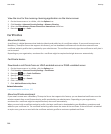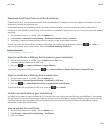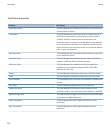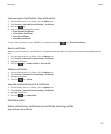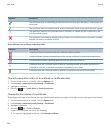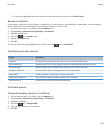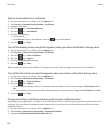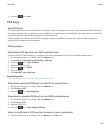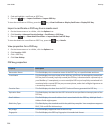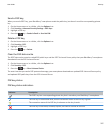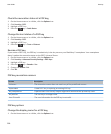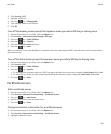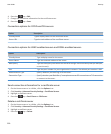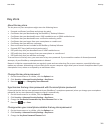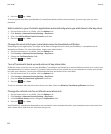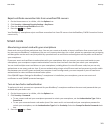2. Find and highlight a certificate or PGP® key.
3. Press the key > Import Certificate or Import PGP Key.
To view the certificate or PGP key, press the key > View Certificate or Display Certificate or Display PGP Key.
Import a certificate or PGP key from a media card
1. On the Home screen or in a folder, click the Options icon.
2. Click Security > Advanced Security Settings > Certificates or PGP Keys.
3. Press the
key > Show Media Card Certs or Import Media Card PGP Keys.
To view the details for a certificate or PGP® key, press the key > Details.
View properties for a PGP key
1. On the Home screen or in a folder, click the Options icon.
2. Click Security > PGP.
3. Click a PGP® key.
4. Click View Subkey.
PGP key properties
Property Description
Revocation Status This field displays the revocation status of the PGP® key at a specified date and time.
Trust Status This field displays the trust status of the PGP key. A PGP key can be explicitly trusted (the
PGP key itself is trusted), implicitly trusted (the PGP key is associated with a private key on
your BlackBerry® smartphone), or not trusted (the PGP key isn't explicitly trusted and isn't
associated with a trusted PGP key on your smartphone, and a chain of digital signatures to
a trusted key doesn't exist).
Creation Date This field displays the date that the PGP® Universal Server generated the PGP key.
Expiration Date This field displays the date that the PGP Universal Server specified as the expiry date of the
PGP key.
Email Address This field displays the email address that is associated with the PGP key. Multiple Email
Address fields might appear.
Public Key Type This field displays the standard to which the public key complies. Your smartphone supports
RSA®, DSA and Diffie-Hellman keys.
Key Usage This field displays approved uses of the PGP key.
Fingerprint This field displays the PGP key fingerprint in hexadecimal format.
User Guide
Security
296