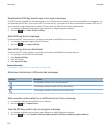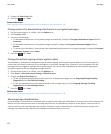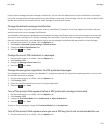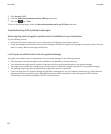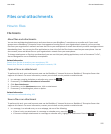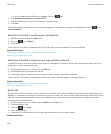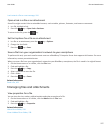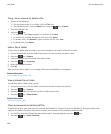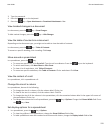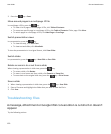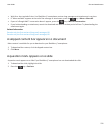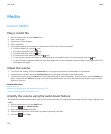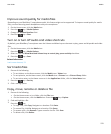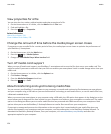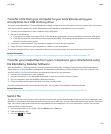Copy, move, rename or delete a file
1. Do one of the following:
• On the Home screen or in a folder, click the Files icon.
•
On the Home screen, click the Media icon. Press the
key > Explore.
2. Find and highlight a file.
3.
Press the key.
• To copy a file, click Copy. Navigate to a location. Click Paste.
• To move a file, click Cut. Navigate to a location. Click Paste.
• To rename a file, click Rename. Type a name for the file. Click Save.
• To delete a file, click Delete.
Hide a file or folder
To view a file or folder after you hide it, you must remember the location of the file or folder.
1. On the Home screen, click the folder that contains the file or folder you want to hide.
2. Press the
key > Explore.
3. Find and highlight the file or folder you want to hide.
4. Press the
key > Properties.
5. Select the Hidden checkbox.
6. Click OK.
After you hide a file or folder, it is no longer visible on your BlackBerry® smartphone.
Related information
View a hidden file or folder, 128
View a hidden file or folder
You can view files or folders that you hid.
1. On the Home screen, click the folder that contains the file or folder that you hid.
2. Press the
key > Explore.
3. Browse to the folder that contains the file or folder that you hid.
4. Press the key > Show Hidden.
Related information
Hide a file or folder, 128
Open a password-protected .pdf file
To perform this task, your email account must use the BlackBerry® Internet Service or a BlackBerry® Enterprise Server that
supports this feature. For more information, contact your wireless service provider or administrator.
1. In a .pdf file, when the "Password protected document" message appears, press the key.
2. Press the key > Enter Password.
User Guide
Files and attachments
128