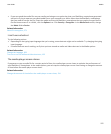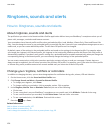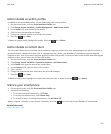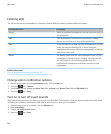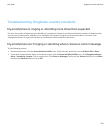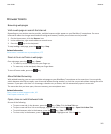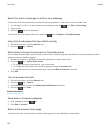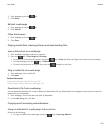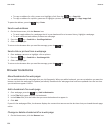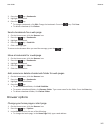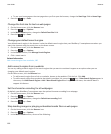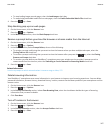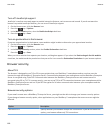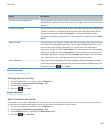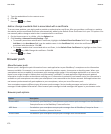1. On a webpage, press the key.
2. Click Home.
Refresh a webpage
1. On a webpage, press the key.
2. Click Refresh.
Close the browser
1. On a webpage, press the key.
2. Click Close.
Playing media files, viewing pictures and downloading files
View a full picture on a webpage
1. On a webpage, highlight or pause on a picture.
2. Press the
key > View Image or Full Image.
• To zoom in to or out from the picture, press the
key > Zoom and slide your finger up or down on the trackpad.
• To stop zooming, press the key > End Zoom.
• To return the picture to its original size, press the
[escape key icon] key.
Play a media file on a web page
1. On a web page, click a media file.
2. Click Open.
Related information
Supported audio and video file formats, 136
I cannot play a song or video on a web page, 172
Download a file from a webpage
You can download multiple files at once. When you download a file, the Downloads screen appears so that you can check the
progress of your downloads.
1. On a webpage, click the file that you want to download.
2. In the Save dialog box, click Yes.
Copying and forwarding web addresses
Copy an address for a web page, link or picture
Do any of the following:
• To copy an address for a web page, press the key > Copy Page Address.
User Guide
Browser
163