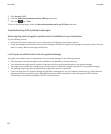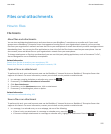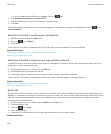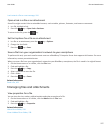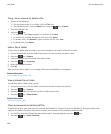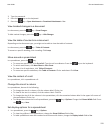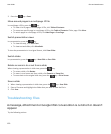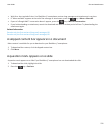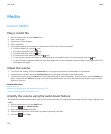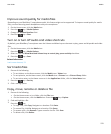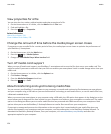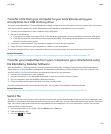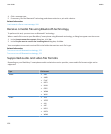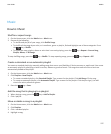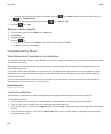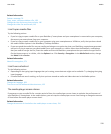Media
How to: Media
Play a media file
1. On the Home screen, click the Media icon.
2. Click a media type.
3. If necessary, click a category.
4. Click a media file.
5. If the media controls do not appear at the bottom of the screen, click the trackpad.
• To play a media file, click the
icon.
• To pause a media file, click the icon.
• To stop a media file, click the icon.
• To move to the next media file, click the icon.
• To move to the previous media file or the beginning of the media file that is currently playing, click the
icon.
• To fast-forward or rewind a media file, click the progress bar. On the trackpad, slide your finger to the right or left. Click
the progress bar again.
Adjust the volume
• To increase the volume, press the Volume Up key on the right-hand side of your BlackBerry® smartphone.
• To decrease the volume, press the Volume Down key on the right-hand side of your smartphone.
• To mute the volume, press the Mute key on the right-hand side of your smartphone. To turn off mute, press the Mute key
again. If you press the Mute key during a call, your smartphone mutes the call so that you can hear others on the call, but
they can't hear you.
Related information
Mute a call, 54
Amplify the volume using the audio boost feature, 132
Improve sound quality for media files, 133
Amplify the volume using the audio boost feature
The audio boost feature allows you to amplify the volume more than the normal volume settings allow for songs, ringtones and
videos.
1. On the Home screen, click the Media icon.
2.
Press the
key > Media Options.
3. Select the Audio Boost check box.
4. Read the warning on the screen and if you want to proceed, click Yes.
5.
Press the
key > Save.
User Guide
Media
132