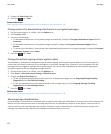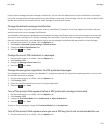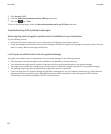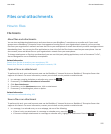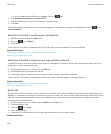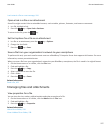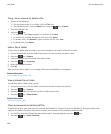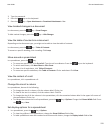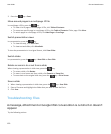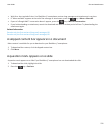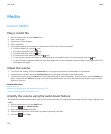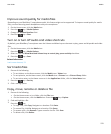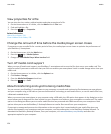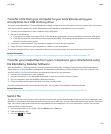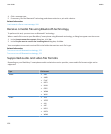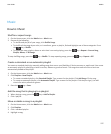2.
Press the key > Save.
Move around pages in a multipage .tif file
In a multipage .tif file, press the key.
• To view a list of pages in a multipage .tif file, click Table of Contents.
• To move to a specific page in a multipage .tif file, click Table of Contents. Click a page. Click View.
• To switch pages in a multipage .tif file, click Next Page or Prev Page.
Switch presentation views
In a presentation, press the
key.
• To view text only, click View Text.
• To view text and slides, click View Both.
To view the presentation in its original format, click View Slides.
Switch slides
In a presentation, press the
key > Next Slide or Prev Slide.
Rotate or zoom in to or out from a slide
When viewing a presentation in slide view, press the
key.
• To rotate a slide, click Rotate.
• To zoom in to or zoom out from a slide, click Zoom In or Zoom Out.
• To zoom back to the original slide size, press the key > Fit to Screen.
Save a slide
1. When viewing a presentation in slide view, press the key > Save Slide.
2. Enter a file name and highlight the folder that you want to save the file in.
3. Click Save.
Troubleshooting: Files
A message, attachment or Google Mail conversation is cut short or doesn't
appear
Try the following actions:
User Guide
Files and attachments
130