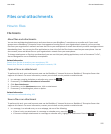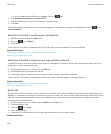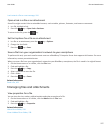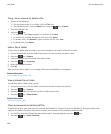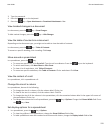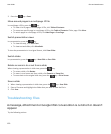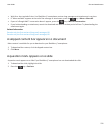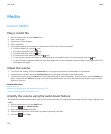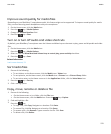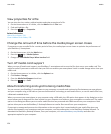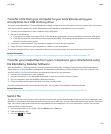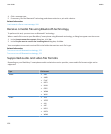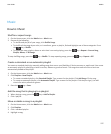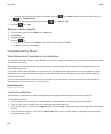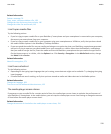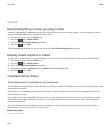Improve sound quality for media files
Depending on your BlackBerry® smartphone model, this feature might not be supported. To improve sound quality for media
files, you must be using stereo headphones with your smartphone.
1. On the Home screen, click the Media icon.
2. Press the
key > Media Options.
3. Change the Headset Equaliser field.
4.
Press the key > Save.
Turn on or turn off audio and video shortcuts
By default, your BlackBerry® smartphone uses the Volume and Mute keys as shortcuts to play, pause and skip audio and video
files.
1. On the Home screen, click the Media icon.
2.
Press the key > Media Options.
3. Select or clear the Allow Mute and Volume keys to control play, pause and skip check box.
4.
Press the key > Save.
Related information
I can't use a shortcut, 51
Sort media files
1. Do one of the following:
• To sort videos, on the Home screen, click the Media icon > Videos icon.
• To sort pictures, on the Home screen, click the Media icon > Pictures icon > Picture Library folder.
• To sort voice notes, on the Home screen or in the Applications folder, click the Voice Notes icon.
2. Press the
key > Sort by.
3. Click a sorting option.
Copy, move, rename or delete a file
1. Do one of the following:
• On the Home screen or in a folder, click the Files icon.
•
On the Home screen, click the Media icon. Press the
key > Explore.
2. Find and highlight a file.
3.
Press the key.
• To copy a file, click Copy. Navigate to a location. Click Paste.
• To move a file, click Cut. Navigate to a location. Click Paste.
• To rename a file, click Rename. Type a name for the file. Click Save.
• To delete a file, click Delete.
User Guide
Media
133