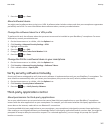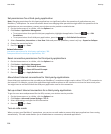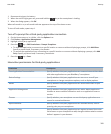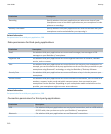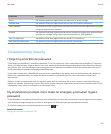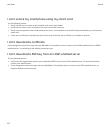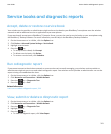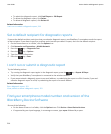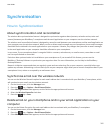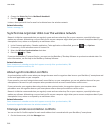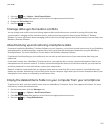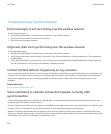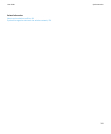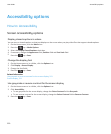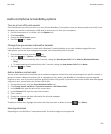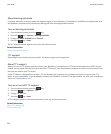Synchronisation
How to: Synchronisation
About synchronisation and reconciliation
The wireless data synchronisation feature is designed to synchronise organiser data (contacts, calendar entries, tasks and
memos) between your BlackBerry® smartphone and the email application on your computer over the wireless network.
The wireless email reconciliation feature is designed to reconcile email between your smartphone and the email application on
your computer over the wireless network. When you file or delete email messages on your smartphone, these email messages
should be filed or deleted in the email application on your computer. Likewise, any changes that you make to email messages
in the email application on your computer should be reflected on your smartphone.
In rare cases, if your smartphone doesn't recognise fields in a contact, calendar entry or email account, some data or email
can't be synchronised or reconciled.
If wireless data synchronisation isn't available on your smartphone or if you turned off this feature, you can use the
BlackBerry® Desktop Software to synchronise your organiser data. For more information, see the Help in the BlackBerry
Desktop Software.
Research In Motion recommends that you regularly create and save a back-up file on your computer, especially before you
update any software. Maintaining a current back-up file on your computer might allow you to recover smartphone data if your
smartphone is lost, stolen or corrupted by an unforeseen issue.
Synchronise email over the wireless network
You can set the Wireless Reconcile option for each email address that is associated with your BlackBerry® smartphone, which
will synchronise your email over the wireless network.
1. On the Home screen, click the Messages icon.
2.
Press the
key > Options > Email Reconciliation.
3. If the Message Services field appears, set this field to the appropriate email account.
4. Select the Wireless Reconcile check box.
5.
Press the key > Save.
Delete email on your smartphone and in your email application on your
computer
You can set the Delete On option for each email address that is associated with your BlackBerry® smartphone.
1. On the Home screen, click the Messages icon.
2.
Press the
key > Options > Email Reconciliation.
3. If the Message Services field appears, set this field to the appropriate email account.
User Guide
Synchronisation
315