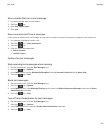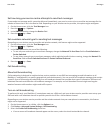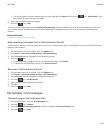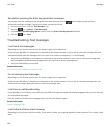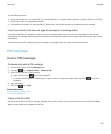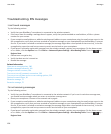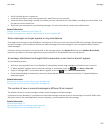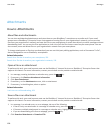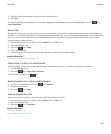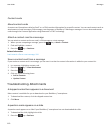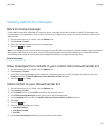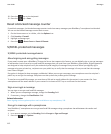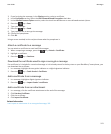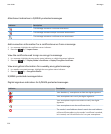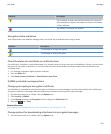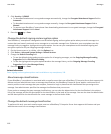3. Click the folder that you want to save the file or attachment in.
4. Click Save.
To stop downloading an attachment, in a message, highlight an attachment that you are downloading. Press the key >
Cancel Download.
Send a file
The type of file that you're trying to send, the email account that you use and the applications that you have installed on your
BlackBerry® smartphone determine the method you can use to send a file. You can select and send multiple picture files at one
time. You can only send media files that you have added to your smartphone. For more information, contact your wireless
service provider or administrator.
1. On the Home screen or in a folder, click the Media icon or Files icon.
2. Find and highlight a file.
3.
Press the key > Send.
4. Click a message type.
5. If necessary, turn on Bluetooth® technology and choose a device or pair with a device.
Related information
I can't attach a file to a text message, 104
Open a link in a file or an attachment
Some files might contain links to embedded content, such as tables, pictures, footnotes, text boxes or comments.
1. In a file, highlight a link.
2. Press the
key > Open Link or Retrieve.
To return to the file, press the key.
Set font options for a file or an attachment
1. In a file or an attachment, press the
key > Options.
2. Change the font fields.
3.
Press the key > Save.
View properties for a file
You can view the size, author, publication date and other properties of a file.
1. On the Home screen or in a folder, click the Media icon or Files icon.
2. Find and highlight a file.
3. Press the
key > Properties.
Related information
Hide a file or folder, 128
View a hidden file or folder, 128
User Guide
Messages
109