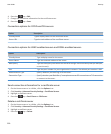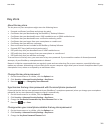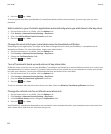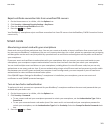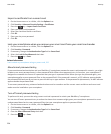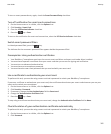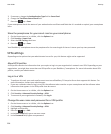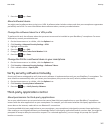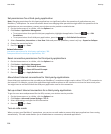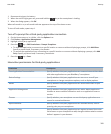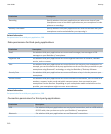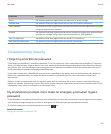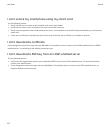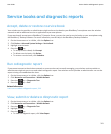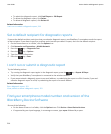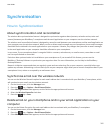Set permissions for a third-party application
Note: Changing permissions for third-party applications can significantly affect the operation of applications on your
BlackBerry® smartphone. For more information about how changing these permissions might affect the operation of the
applications on your smartphone, contact your wireless service provider or administrator.
1. On the Home screen or in a folder, click the Options icon.
2. Click Device > Application Management.
• To set permissions for a specific third-party application, highlight the application. Press the
key > Edit
Permissions.
• To set permissions for all third-party applications, press the key > Edit Default Permissions.
3. Select Connections, Interactions or User Data fields and press the [BlackBerry menu icon] key > Expand or Collapse.
4. Change the permission fields.
5.
Press the key > Save.
Related information
Interaction permissions for third-party applications, 309
Data permissions for third-party applications, 310
Reset connection permissions for third-party applications
1. On the Home screen or in a folder, click the Options icon.
2. Click Device > Application Management.
3. Press the
key > Edit Default Permissions.
4. Press the
key > Reset All Firewall Prompts.
5. Press the key > Apply Defaults to All.
About direct Internet connections for third-party applications
Some third-party applications that you add to your BlackBerry® smartphone might require a direct TCP or HTTP connection to
the Internet. For example, a stock price application might need to connect to the Internet to retrieve the latest stock prices.
You might have to set the APN that the third-party application uses for this connection.
Set up a direct Internet connection for a third-party application
To get the user name and password for the APN, contact your wireless service provider.
1. On the Home screen or in a folder, click the Options icon.
2. Click Device > Advanced System Settings > TCP IP.
3. Select APN settings and type the APN information.
4.
Press the key > Save.
Turn on safe mode
When you start your BlackBerry® smartphone, you can turn on safe mode to prevent third-party applications from running
automatically. This safe mode enables you to troubleshoot or remove any unwanted applications.
User Guide
Security
308