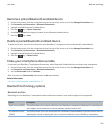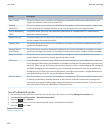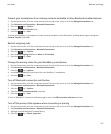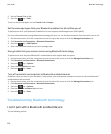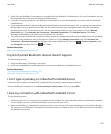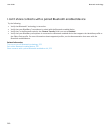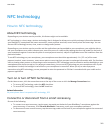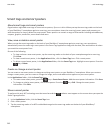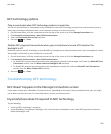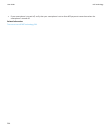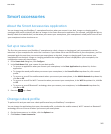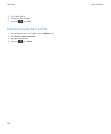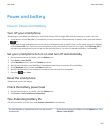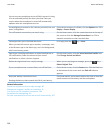NFC technology options
Play a sound alert when NFC technology makes a connection
You can set your BlackBerry® smartphone to play a sound alert when NFC technology connects to a smart accessory, views a
smart tag or exchanges information with a smart payment terminal or smart access point.
1. On the Home screen, click the connections area at the top of the screen or click the Manage Connections icon.
2. Click Networks and Connections > Near Field Communication.
3. Select the Play Sound Alert on Tap check box.
4.
Press the
key > Save.
Disable NFC payment transactions when your smartphone is turned off, locked or the
backlight is off
By default, you can use NFC technology on your BlackBerry® smartphone to make purchases even if your smartphone is locked,
the backlight is turned off or your smartphone is turned off.
1. On the Home screen, click the connections area at the top of the screen or click the Manage Connections icon.
2. Click Networks and Connections > Near Field Communication.
• To disable NFC payment transactions when your smartphone is locked or the backlight is off, under the Allow NFC Card
Transactions section, clear the When Locked or Backlight is Off check box.
• To disable NFC payment transactions when your smartphone is turned off, under the Allow NFC Card Transactions
section, clear the When Powered Off check box.
3. Press the
key > Save.
Troubleshooting: NFC technology
NFC doesn't appear on the Manage Connections screen
If your email account uses a BlackBerry® Enterprise Server, depending on the options that your administrator sets, you might
not be able to perform this task. For more information, contact your administrator.
My smartphone doesn't respond to NFC technology
Try the following:
• Verify that NFC technology is turned on.
• If your BlackBerry® smartphone's backlight is off, verify that your smartphone is set to allow NFC payment transactions
when the backlight is off.
User Guide
NFC technology
263