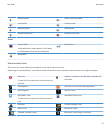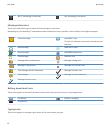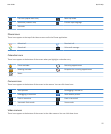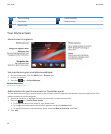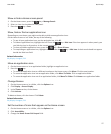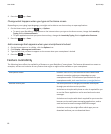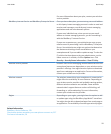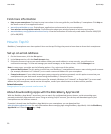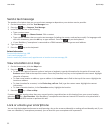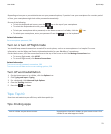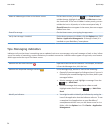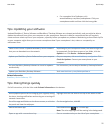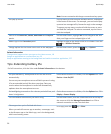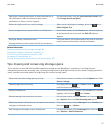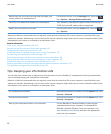Depending on your wireless service provider and region, you might have the option to add or update apps using the BlackBerry
App World™ storefront. You might also be able to download apps from a webpage (try visiting mobile.blackberry.com from
your BlackBerry smartphone) or through your wireless service provider. Data charges might apply when you add or use an app
over the wireless network. For more information, contact your wireless service provider.
Transfer a file from your computer to your smartphone using your
smartphone as a USB memory drive
You must use the BlackBerry® Desktop Software to manage and preserve the information or the encryption that is associated
with your media files when you transfer files between your BlackBerry smartphone and your computer.
1. Connect your smartphone to your computer using a USB cable.
2. Do one of the following:
• If you want to transfer most types of files, in the dialog box that appears on your smartphone, select the USB option.
• If you want to transfer media files that are protected with DRM, in the dialog box that appears on your smartphone,
select the media transfer option.
3. If necessary, type a password. Your smartphone appears as a drive on your computer.
4. Drag a file from a location on your computer to a folder on your smartphone.
To view the transferred file on your smartphone, disconnect your smartphone from your computer and find the file.
Related information
Transfer your media files from your computer to your smartphone using the BlackBerry Desktop Software, 135
Synchronise email over the wireless network
You can set the Wireless Reconcile option for each email address that is associated with your BlackBerry® smartphone, which
will synchronise your email over the wireless network.
1. On the Home screen, click the Messages icon.
2.
Press the
key > Options > Email Reconciliation.
3. If the Message Services field appears, set this field to the appropriate email account.
4. Select the Wireless Reconcile check box.
5.
Press the key > Save.
Copy contacts from your SIM card to your contact list
Depending on your wireless service provider and wireless network, this feature might not be supported.
1. In the contact list, press the
key > SIM Phone Book.
2. Press the key > Copy All To Contacts.
Note: If you try to copy a SIM card contact with a phone number that matches the phone number of a contact that already
appears in your contact list, your BlackBerry® smartphone does not copy the SIM card contact.
Related information
Add a contact, 183
User Guide
Quick Help
21