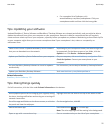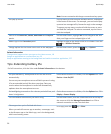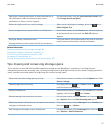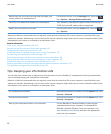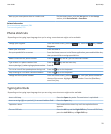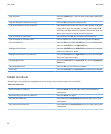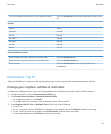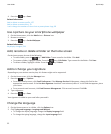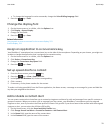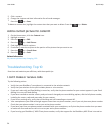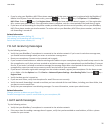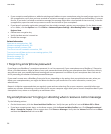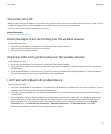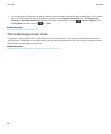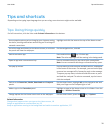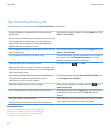• To change the language for voice commands, change the Voice Dialling Language field.
3.
Press the key > Save.
Change the display font
1. On the Home screen or in a folder, click the Options icon.
2. Click Display > Screen Display.
3. Change the font fields.
4.
Press the
key > Save.
Related information
Use greyscale or reverse contrast for the screen display, 213
Screen display, 211
Assign an application to a convenience key
Your BlackBerry® smartphone has a convenience key on the side of the smartphone. Depending on your theme, you might not
be able to change the application that is assigned to a convenience key.
1. On the Home screen or in a folder, click the Options icon.
2. Click Device > Convenience Key.
3. Change the Convenience Key Opens field.
4.
Press the key > Save.
Set up speed dial for a contact
1.
From the Home screen, press the key.
2.
Press the key > View > Speed Dial List.
3. In the Speed Dial Numbers list, click an unassigned key.
4. Click a contact.
5. If necessary, click a phone number for the contact.
To make a call using speed dial, from the Phone application, the Home screen, a message or a message list, press and hold the
key that you assigned to the contact.
Add or delete a contact alert
You can create contact alerts that allow you to customise ringtones and alerts for calls and messages from specific contacts or
groups of contacts. When you receive a call or message from the contact, your BlackBerry® smartphone uses the assigned
ringtone or alert, even if you select the Silent profile or Vibrate Only profile. If you do not want to be notified with the assigned
ringtone or alert, you can select the All Alerts Off profile.
1. On the Home screen, click the Sound and Alert Profiles icon.
2. Click Change Sounds and Alerts > Sounds for Contacts > Add Contact Alert.
3. In the Name field, type the name of the contact alert.
4. In the Contacts field, type the name of the contact.
User Guide
Quick Help
33