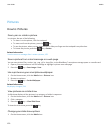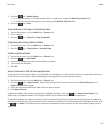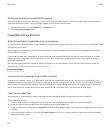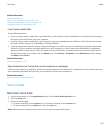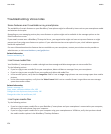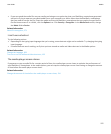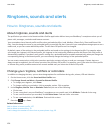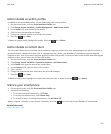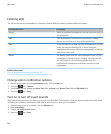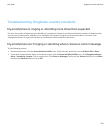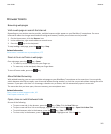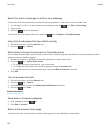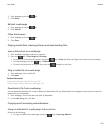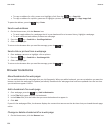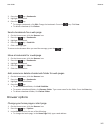Flashing LED
The LED on the top of your BlackBerry® smartphone flashes different colours to indicate different statuses.
Flashing LED colour Description
Green You're in a wireless coverage area. You can turn on or turn off
this notification.
Blue Your smartphone is connected to a Bluetooth® enabled
device. You can turn on or turn off this notification.
Red A new message has arrived and your selected profile is set to
notify you using the flashing LED. If you're using your
smartphone with a smart card, your smartphone is accessing
data on the smart card.
Amber The battery power level for your smartphone is low, or your
smartphone is turned off and is charging. You can't turn off
the notification for the low battery power level. The
notification for charging turns off when you turn on your
smartphone.
Related information
Turn off Bluetooth connection notification, 257
Turn on flashing LED notification for wireless coverage, 213
Change alarm notification options
1. On the Home screen or in the Applications folder, click the Clock icon.
2.
Press the
key > Options.
3. In the Alarm section, change the Alarm Tone field, Volume field, Snooze Time field and Vibration field.
4.
Press the key > Save.
Turn on or turn off event sounds
Event sounds alert you when you turn on or turn off your BlackBerry® smartphone, when the battery power level is full or low
and when you connect or disconnect a USB cable or accessory to or from your smartphone.
1. On the Home screen or in a folder, click the Options icon.
2. Click Accessibility.
3. Change the Event Sounds option.
4.
Press the key > Save.
User Guide
Ringtones, sounds and alerts
158