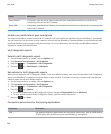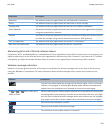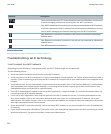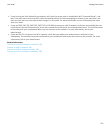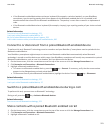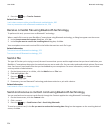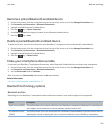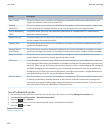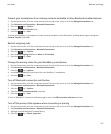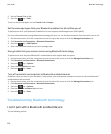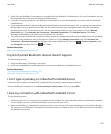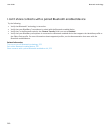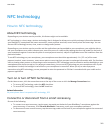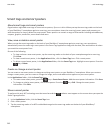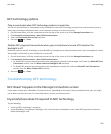Option Description
Data Transfer This service allows you to connect your BlackBerry smartphone to Bluetooth enabled devices that
support the transfer of data such as media files.
Desktop
Connectivity
This service allows you to connect your BlackBerry smartphone to a Bluetooth enabled computer that
is running BlackBerry® Desktop Software so that you can synchronise your organiser data.
Dial-Up Networking
(DUN)
This profile allows you to use your BlackBerry smartphone as a modem when it is connected to a
Bluetooth enabled computer.
Hands-free (HFP) This profile allows you to connect your BlackBerry smartphone to Bluetooth enabled headsets and car
kits that support the Hands-free profile.
Headset (HSP) This profile allows you to connect your BlackBerry smartphone to Bluetooth enabled headsets that
support the Headset profile.
Message Access
Profile (MAP)
This profile allows you to use a Bluetooth enabled car kit with your BlackBerry smartphone to notify
you of new messages. This profile can also help you read, delete, browse, compose and send messages.
Serial Port Profile This profile allows you to connect your BlackBerry smartphone to Bluetooth enabled devices that
support desktop connectivity, wireless bypass and data transfer.
SIM Access If your BlackBerry smartphone uses a SIM card, this profile allows you to use a Bluetooth enabled car
kit to control the SIM card on your BlackBerry smartphone so that you can make and receive calls using
the car kit. When you use this feature, data services (browser service, email messaging, PIN messaging
and MMS messaging) are not available on your smartphone and phone services are accessible only
through the car kit. Before you can use this feature, you might need to enter a 16-digit alphanumeric
code, generated by the car kit, on your BlackBerry smartphone.
Wireless Bypass This service allows you to connect your BlackBerry smartphone to a Bluetooth enabled computer that
is running the BlackBerry Desktop Software so that you can send and receive email messages and
synchronise your organiser data without using a connection to the wireless network. To use this service,
your email account must use a BlackBerry® Enterprise Server.
Turn off a Bluetooth profile
1. On the Home screen, click the connections area at the top of the screen or click the Manage Connections icon.
2. Click Networks and Connections > Bluetooth Connections.
3.
Press the key > Options.
4. In the Services section, clear the check box beside one or more Bluetooth® profiles.
5.
Press the key > Save.
Related information
Bluetooth profiles, 255
User Guide
Bluetooth technology
256