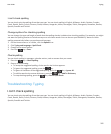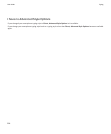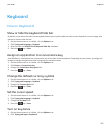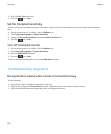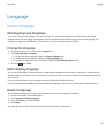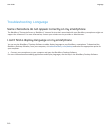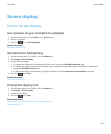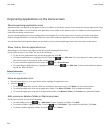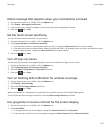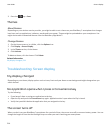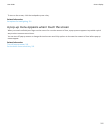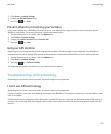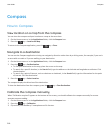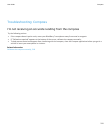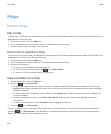Add a message that appears when your smartphone is locked
1. On the Home screen or in a folder, click the Options icon.
2. Click Display > Message on Lock Screen.
3. Type the text that you want to appear on the screen when your smartphone is locked.
4.
Press the
key > Save.
Set the touch screen sensitivity
You can set how sensitive the screen is to your touch.
1. On the Home screen or in a folder, click the Options icon.
2. Click Typing and Input > Touchscreen Sensitivity.
• If you want the screen to respond faster when you tap it, change the Tap Interval field to a lower number.
• If you want the screen to respond faster when you touch and hold it, for example, when you touch and hold the screen
to open a pop-up menu, change the Hover Period field to a lower number.
3.
Press the
key > Save.
Turn off pop-up menus
You can stop pop-up menus from appearing when you touch and hold your finger on the screen.
1. On the Home screen or in a folder, click the Options icon.
2. Click Typing and Input > Touchscreen Sensitivity.
3. Clear the Open Pop-up Menu on Touch-hold check box.
4.
Press the key > Save.
Turn on flashing LED notification for wireless coverage
1. On the Home screen or in a folder, click the Options icon.
2. Click Display > Screen Display.
3. Select the LED Coverage Indicator check box.
4.
Press the
key > Save.
When your BlackBerry® smartphone is connected to the wireless network, the LED light flashes green.
To turn off the wireless coverage notification, clear the LED Coverage Indicator check box.
Use greyscale or reverse contrast for the screen display
1. On the Home screen or in a folder, click the Options icon.
2. Click Accessibility.
• To use greyscale for the screen display, change the Colour Contrast field to Greyscale.
• To use reverse contrast for the screen display, change the Colour Contrast field to Reverse Contrast.
User Guide
Screen display
213