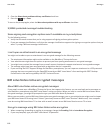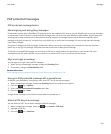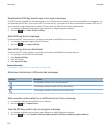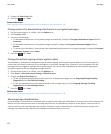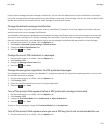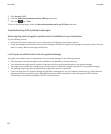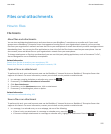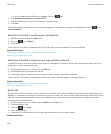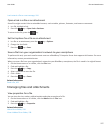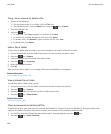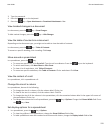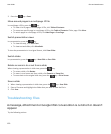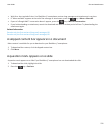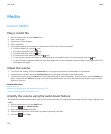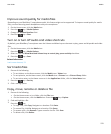• If you are downloading a file from a webpage, press the key.
2. Click Download Attachment or Download File.
3. Click the folder that you want to save the file or attachment in.
4. Click Save.
To stop downloading an attachment, in a message, highlight an attachment that you are downloading. Press the
key >
Cancel Download.
Search for a file that is saved on your smartphone
1. On the Home screen, click the Media icon.
2. Press the key > Explore.
3. Find the file.
To view the file, click the file. Depending on the file type, the file might not appear in its original format.
Related information
Search for a file that is saved on your organisation's network, 126
About files and attachments, 108
Search for a file that is saved on your organisation's network
To perform this task, your work email account must use a BlackBerry® Enterprise Server that supports this feature. For more
information, contact your administrator.
1. On the Home screen or in a folder, click the Files icon.
2. In the Go To field, type the path for the file.
3. If necessary, type the credentials that you use to connect to your organisation's network.
To view the file, click the file. Depending on the file type, the file might not appear in its original format.
Related information
Search for a file that is saved on your smartphone, 126
About files and attachments, 108
Send a file
The type of file that you're trying to send, the email account that you use and the applications that you have installed on your
BlackBerry® smartphone determine the method you can use to send a file. You can select and send multiple picture files at one
time. You can only send media files that you have added to your smartphone. For more information, contact your wireless
service provider or administrator.
1. On the Home screen or in a folder, click the Media icon or Files icon.
2. Find and highlight a file.
3.
Press the
key > Send.
4. Click a message type.
5. If necessary, turn on Bluetooth® technology and choose a device or pair with a device.
Related information
User Guide
Files and attachments
126