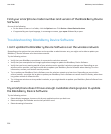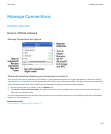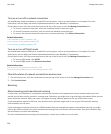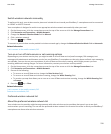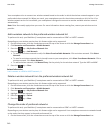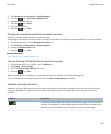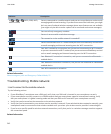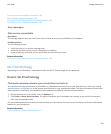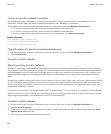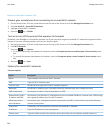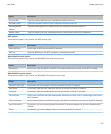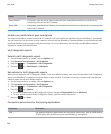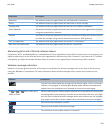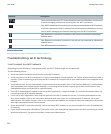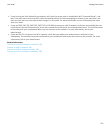Turn on or turn off a network connection
You should keep network connections turned off in certain places, such as on an aeroplane or in a hospital. For more
information, see the Safety and Product Information booklet for your BlackBerry® smartphone.
On the Home screen, click the connections area at the top of the screen or click the Manage Connections icon.
• To turn on a network connection, select the check box beside a connection type.
• To turn off a network connection, clear the check box beside a connection type.
• To turn on the network connections that were turned on previously, click Restore Connections.
Related information
I can't connect to a Wi-Fi network, 250
I can't connect to the mobile network, 242
I can't connect to a Wi-Fi network, 250
Check the status of network connections and services
1. On the Home screen, click the connections area at the top of the screen or click the Manage Connections icon.
2. Click Services Status.
Connect to a Wi-Fi network
About connecting to a Wi-Fi network
With Wi-Fi® technology, your BlackBerry® smartphone can access the Internet by connecting to a wireless router or wireless
access point at your home, work or in a hotspot area. Your smartphone uses the Wi-Fi network instead of the mobile network
to visit webpages, send and receive email messages and so on. When you connect to the Internet with a Wi-Fi network, you
might avoid data charges that are associated with using your mobile network, and, in many cases, the connection speed is
faster.
Hotspots are available in many public places, such as libraries, airports, hotels, coffee shops and so on. Some hotspots are free
to use, while others require payment. Your wireless service provider might provide an application for your smartphone that
allows you to log in to a hotspot. If you do not have an application on your smartphone, you might have to set up your own
account online and log in manually.
If you have an access point or router that supports Wi-Fi Protected Setup™, you can connect to it using Wi-Fi Protected Setup.
When you connect to a Wi-Fi network, your smartphone saves the connection information so that the next time that you are
within range of that network, your smartphone connects to it automatically.
Connect to a Wi-Fi network
1. On the Home screen, click the connections area at the top of the screen or click the Manage Connections icon.
2. Click Set-Up Wi-Fi Network.
3. If you want to connect to a public hotspot or to a Wi-Fi® network that does not require authentication, select the Show
Open networks only check box.
4. Click the Wi-Fi network that you want to connect to.
User Guide
Manage Connections
244