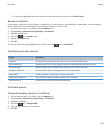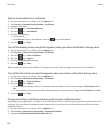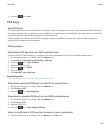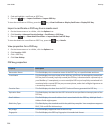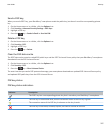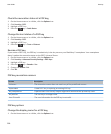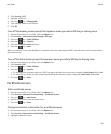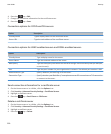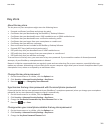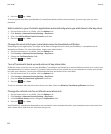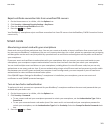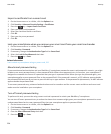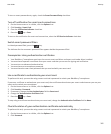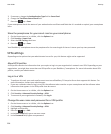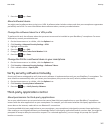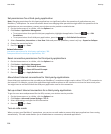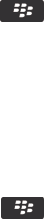
Key store
About the key store
The key store on your smartphone might store the following items:
• Personal certificates (certificate and private key pairs)
• Certificates that you download using the BlackBerry® Desktop Software
• Certificates that you download from an LDAP-enabled server or DSML-enabled server
• Certificates that you download from a certification authority profile
• Certificates that you import from your smartphone or a media card
• Certificates that you add from a message
• Root certificates that are included in the BlackBerry Desktop Software
• Personal PGP® keys (public and private key pairs)
• PGP public keys that you download from an LDAP-enabled server
• PGP public keys that you import from your smartphone or a media card
• PGP public keys that you add from a message
To access items in the key store, you must enter a key store password. If you exceed the number of allowed password
attempts, all your BlackBerry smartphone data is deleted.
Research In Motion recommends that you regularly create and save a back-up file on your computer, especially before you
update any software. Maintaining a current back-up file on your computer might allow you to recover smartphone data if your
smartphone is lost, stolen or corrupted by an unforeseen issue.
Change the key store password
1. On the Home screen or in a folder, click the Options icon.
2. Click Security > Advanced Security Settings > Key Stores.
3. Press the
key > Change Key Store Password.
Synchronise the key store password with the smartphone password
If you synchronise the key store password with your BlackBerry® smartphone password, when you change your smartphone
password, the key store password changes to match it automatically.
1. On the Home screen or in a folder, click the Options icon.
2. Click Security > Advanced Security Settings > Key Stores.
3. Change the Use Device Password as Key Store Password field to Yes.
4.
Press the
key > Save.
Change when your smartphone deletes the key store password
1. On the Home screen or in a folder, click the Options icon.
2. Click Security > Advanced Security Settings > Key Stores.
3. Change the Key Store Password Timeout field.
User Guide
Security
301