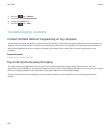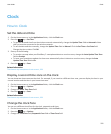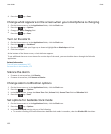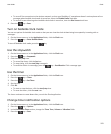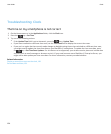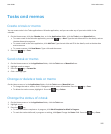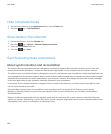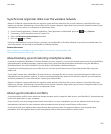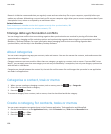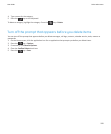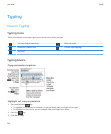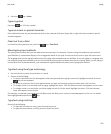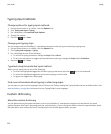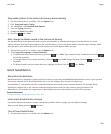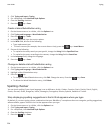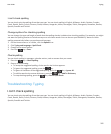Research In Motion recommends that you regularly create and save a back-up file on your computer, especially before you
update any software. Maintaining a current back-up file on your computer might allow you to recover smartphone data if your
smartphone is lost, stolen or corrupted by an unforeseen issue.
Related information
Some characters in calendar entries don't appear correctly after synchronisation, 181
Synchronise organiser data over the wireless network, 174
Manage data synchronisation conflicts
You can change how conflicts that occur during organiser data synchronisation are resolved by turning off wireless data
synchronisation, changing conflict resolution options and synchronising organiser data using the synchronisation tool of the
BlackBerry® Desktop Software. For more information about managing conflicts that occur during organiser data
synchronisation, see the Help in the BlackBerry Desktop Software.
About categories
You can create categories to group your contacts, tasks and memos. You can also narrow the contacts, tasks and memos that
appear based on categories.
Category names are not case sensitive. More than one category can apply to a contact, task or memo. If you use IBM® Lotus
Notes®, you can apply more than one category to a task on your BlackBerry® smartphone, but only one category synchronises
with the task in Lotus Notes.
Categories are shared between the contact list, the task list and the memo list and changes that you make in one application
are made in all applications.
Categorise a contact, task or memo
1. When you are creating or changing a contact, task or memo, press the
key > Categories.
2. Select the check box beside a category.
3.
Press the
key > Save.
To remove a category from a contact, task or memo, clear the check box beside the category.
Create a category for contacts, tasks or memos
You can create categories to organise items in the Contacts application, Tasks application and MemoPad.
1. On the Home screen or in the Applications folder, click the Contacts icon, Tasks icon or MemoPad icon.
2. Press the key > Filter.
3. Press the key > New.
User Guide
Tasks and memos
198