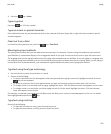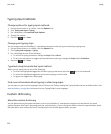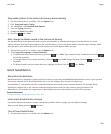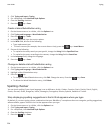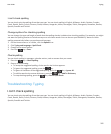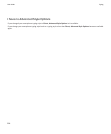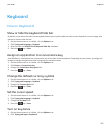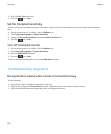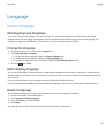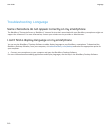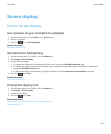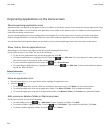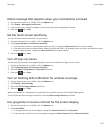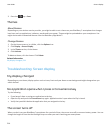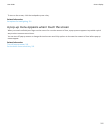Language
How to: Language
About typing input languages
You can set a typing input language to use when you type. The typing input language can be different from the display
language. When you set a typing input language, AutoText and other typing options change to the selected language. For
example, you might use your BlackBerry® smartphone in French, but type messages in English.
Change the language
1. On the Home screen or in a folder, click the Options icon.
2. Click Typing and Input > Language.
• To change the display language, change the Display Language field.
• To change the typing language, change the Typing Language field.
• To change the language for voice commands, change the Voice Dialling Language field.
3.
Press the key > Save.
Add a display language
You can use the BlackBerry® Desktop Software to add a display language to your BlackBerry smartphone. To download the
BlackBerry Desktop Software, from your computer, visit www.blackberry.com/desktop and select the appropriate option for
your computer.
Connect your smartphone to your computer and open the BlackBerry Desktop Software.
For more information about adding applications and display languages, see the Help in the BlackBerry Desktop Software.
Delete a language
You can delete languages that you don't use to increase the amount of storage space available.
1. On the Home screen, click the Set-up icon.
2. Click Languages > Manage Languages.
3. Select the languages you want to keep.
4. Click Update.
Any languages that you don't select are deleted from your BlackBerry® smartphone.
User Guide
Language
209