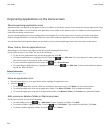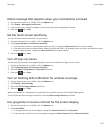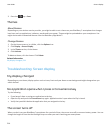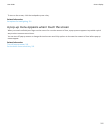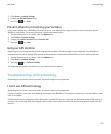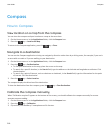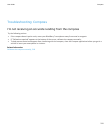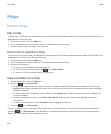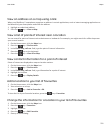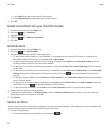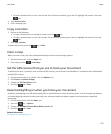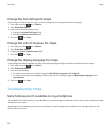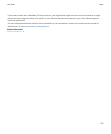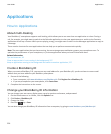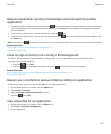Maps
How to: Maps
Pan a map
To pan a map, your BlackBerry® smartphone must be in pan mode and not zoom mode. The mode that your smartphone is in is
displayed at the top of the map.
1. On the Home screen, click the Maps icon.
2. If your smartphone is in zoom mode, click the trackpad to switch to pan mode.
3. On the trackpad, slide your finger in any direction.
Zoom in to or out from a map
To zoom in to or out from a map, your BlackBerry® smartphone must be in zoom mode and not pan mode. The mode that your
smartphone is in is displayed at the top of the map.
1. On the Home screen, click the Maps icon.
2. If your smartphone is in pan mode, click the trackpad to switch to zoom mode.
3. Do one of the following:
• To zoom in, on the trackpad, slide your finger up.
• To zoom to a point on a map, press the key > Zoom to Point.
• To zoom out, on the trackpad, slide your finger down.
View a location on a map
1. On the Home screen, click the Maps icon.
2. Press the key > Find Location.
• To search for a point of interest such as a business or landmark, type the information for the point of interest in the
Business search field at the top of the screen. Press the [Enter key icon] key on the keyboard to start search. Highlight
the point of interest.
• To view a new location or address, type an address in the Location search field at the top of the screen. Highlight the
location or address.
• To view a location for a contact, in the Find a shop, café etc. field, type the contact name. Highlight the contact
information.
• To view a favourite location, in the Favourites section, highlight the location.
3. Press the key > View on Map.
If you are viewing a location other than your current location, to get directions to this location from your current location,
press the key > Get Directions. Your BlackBerry® smartphone must have an internal GPS receiver or be paired with a
Bluetooth® enabled GPS receiver to perform this task.
User Guide
Maps
220