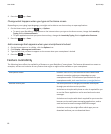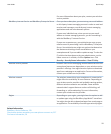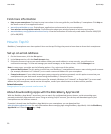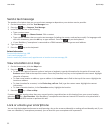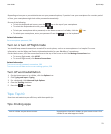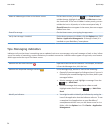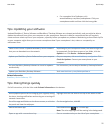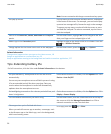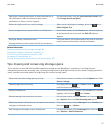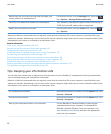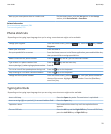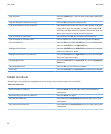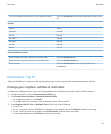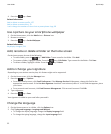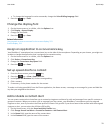Note: You can customise which app a convenience key opens.
Use pop-up menus. Pop-up menus provide common available actions, and appear
in the centre of the screen. For example, you can use the pop-
up menu in a message to file, forward or reply to the message.
To open a pop-up menu, touch and hold the screen or press
and hold the trackpad. To select a command, tap the icon or
click the trackpad.
Switch to the Favourites, Media, Downloads and Frequent
panels.
On the Home screen, highlight All on the navigation bar and
slide your finger on the trackpad right or left.
Add an app to the Favourites panel. Highlight an app on the Home screen or in a folder. Press the
key > Mark as Favourite.
Change options for the Home screen such as the wallpaper.
On the Home screen, press the key > Options.
Related information
Change what happens when you type on the Home screen, 18
Assign an application to a convenience key, 33
Keep an application running in the background and switch to another application, 227
Tips: Extending battery life
For full instructions, click the links under Related information at the bottom.
Set your BlackBerry® smartphone to turn on and turn off
automatically.
You can set your smartphone to turn off while you aren't using
it for an extended period, like when you sleep. Data you
receive when the smartphone is turned off automatically
updates when the smartphone turns on.
On the Home screen or in a folder, click the Options icon. Click
Device > Auto On/Off.
Set backlighting to remain on for a shorter period of time, and
lower its brightness
On the Home screen or in a folder, click the Options icon. Click
Display > Screen Display.
Turn off network connections you aren't using On the Home screen, click the connections area at the top of
the screen or click the Manage Connections icon. Click a
network connection to clear the check box.
Close apps when you're finished with them.
When you switch from one app to another, some apps, such
as the Browser app or the Music app, run in the background,
which uses battery power.
In an app, press the key > Close.
User Guide
Quick Help
26