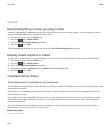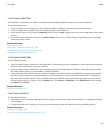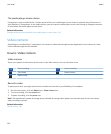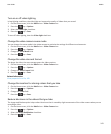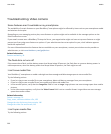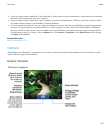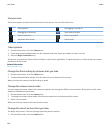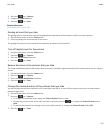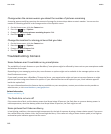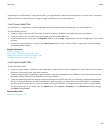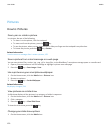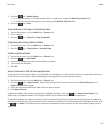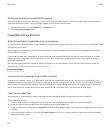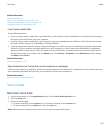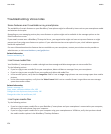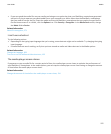Change when the camera warns you about the number of pictures remaining
A warning appears notifying you when the amount of storage for pictures drops below a certain number. You can see the
number of remaining pictures in the Storage section of the Options screen.
1. On the Home screen, click the Camera icon.
2.
Press the key > Options.
3. Change the Warn when pictures remaining drops to field.
4.
Press the
key > Save.
Change the location for storing pictures that you take
1. On the Home screen, click the Camera icon.
2.
Press the key > Options.
3. Change the Store Pictures field.
4.
Press the key > Save.
Troubleshooting: Camera
Some features aren't available on my smartphone
The availability of certain features on your BlackBerry® smartphone might be affected by items such as your smartphone model
and wireless service plan.
Depending on your messaging service plan, some features or options might not be available in the message options on the
Email Preferences screen.
If your email account uses a BlackBerry® Enterprise Server, your organisation might not have set up some features or might
prevent you from using some features or options. If your administrator has set an option for you, a lock indicator appears
beside the option field.
For more information about the features that are available on your smartphone, contact your wireless service provider or
administrator, or visit www.blackberry.com/go/devices.
Related information
Feature availability, 18
The flash dims or turns off
If the camera has a flash, and the battery power level drops below 20 percent, the flash dims to conserve battery power. In
cold temperatures, when the battery power level drops below 20 percent, the flash might turn off.
Some pictures that I take are blurry
In low lighting conditions, the camera might compensate for the lack of exposure by using a slower shutter speed. If you move
the camera before the shutter clicks, the picture might be blurry. If the camera is using a slower shutter speed, a Low Light or
exclamation point indicator appears on the screen.
User Guide
Media
148