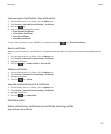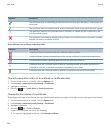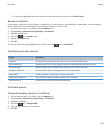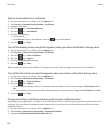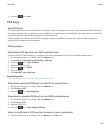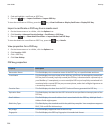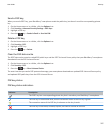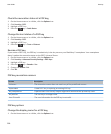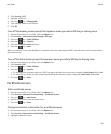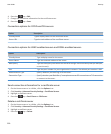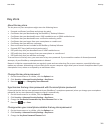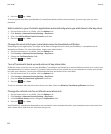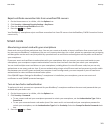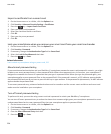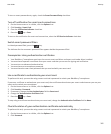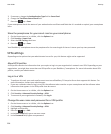2. Click Security > PGP.
3. Highlight a PGP® key.
4. Press the key > Change Label.
5. Type a display name for the PGP key.
6. Click OK.
Turn off the display name prompt that appears when you add a PGP key to the key store
1. On the Home screen or in a folder, click the Options icon.
2. Click Security > Advanced Security Settings > PGP Keys.
3. Press the
key > Fetch PGP Keys.
4.
Press the key > Options.
5. Clear the Prompt For Label check box.
6.
Press the key > Save.
When you add a PGP® key, your BlackBerry® smartphone uses the name that the PGP® Universal Server set for the key when it
generated the key.
Turn off the fetch status prompt that appears when you add a PGP key to the key store
1. On the Home screen or in a folder, click the Options icon.
2. Click Security > PGP.
3. Press the
key > Fetch PGP Keys.
4.
Press the key > Options.
• To download the revocation status of a PGP® key when you add it to the key store, change the Fetch Status field to Yes.
• To add a PGP key to the key store without downloading the revocation status, change the Fetch Status field to No.
5.
Press the key > Save.
Certificate servers
Add a certificate server
1. On the Home screen or in a folder, click the Options icon.
2. Click Security > Advanced Security Settings > Certificate Servers.
3. Press the
key > New Server.
4. Specify information for the certificate server.
5.
Press the key > Save.
Change connection information for a certificate server
1. On the Home screen or in a folder, click the Options icon.
2. Click Security > Advanced Security Settings > Certificate Servers.
3. Highlight a certificate server.
User Guide
Security
299