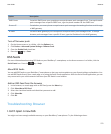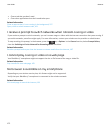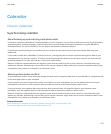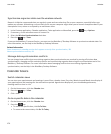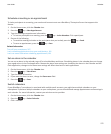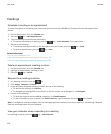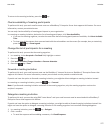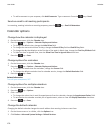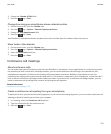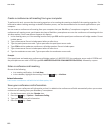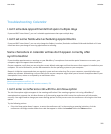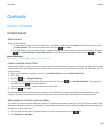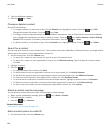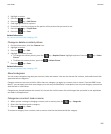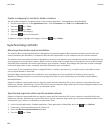3. Change the Calendar (CICAL) field.
4.
Press the key > Save.
Change how long your smartphone stores calendar entries
1. On the Home screen, click the Calendar icon.
2.
Press the key > Options > Calendar Display and Actions.
3. Change the Keep Appointments field.
4.
Press the
key > Save.
Your BlackBerry® smartphone deletes calendar entries that are older than the number of days that you set.
Show tasks in the calendar
1. On the Home screen, click the Calendar icon.
2.
Press the key > Options > Calendar Display and Actions.
3. Select the Show Tasks check box.
4.
Press the key > Save.
Conference call meetings
About conference calls
You can create two types of conference calls with your BlackBerry® smartphone. If your organisation or a conferencing service
has provided you with a conference call bridge number, you can create conference call meetings in the calendar on your
smartphone or computer. Conference call meetings allow participants who have a BlackBerry smartphone to enter the
conference call meeting with a one-touch Join Now option, if this feature is supported on their smartphone, so that they don't
have to dial the conference call bridge number and access codes. If you don't have a conference call bridge number, you can
create a conference call by calling other contacts and joining the calls together.
Related information
Conference call meetings, 179
Create a conference call meeting from your smartphone
To perform this task, you must be the meeting organiser. If you are not the meeting organiser, you can create a conference call
meeting on behalf of another person from your computer.
1. In a meeting, select the Conference call check box.
2. Type the information for the conference call.
3.
Press the
key > Save.
User Guide
Calendar
179