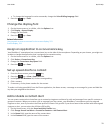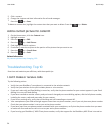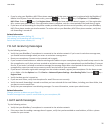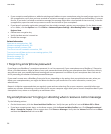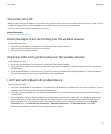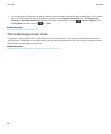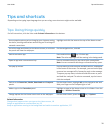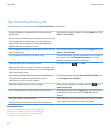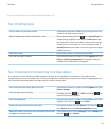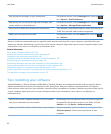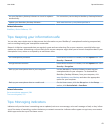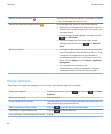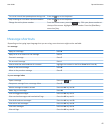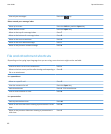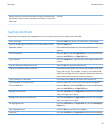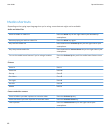Set your smartphone to turn on and turn off automatically, 267
Tips: Finding apps
Look in a folder on your Home screen. Some apps are located in folders on your home screen. Click
a folder to see what apps are inside.
Make all hidden apps visible on the Home screen.
On the Home screen, press the key > Show All Icons. To
unhide the app, highlight it and then click Hide Icon to clear
the check mark. If the icon is hidden in other panels, you can
unhide the icon in all panels, or in the current panel only. If
Show All Icons does not appear in the menu, there are no apps
hidden from view.
Search for an app. On the Home screen, start typing the app name.
Verify that the app is installed. On the Home screen or in a folder, click the Options icon. Click
Device > Application Management. If the app is listed, it is
installed on your BlackBerry® smartphone.
Tips: Freeing and conserving storage space
Try to maintain at least 400 KB of available application storage on your BlackBerry® smartphone. If you find that your
smartphone processes are unusually slow, try freeing storage space by deleting files that you don't need. Changing options for
email, calendar entries and media files might help you conserve storage space.
Check how much free storage space you have.
On the Home screen or in a folder, click the Options icon. Click
Device > Storage.
Close any apps you're not using.
In an app, press the key > Close or press the key
until the home screen appears.
Delete unneeded files. On the Home screen or in a folder, click the Files icon. Find and
highlight a file. Press the key > Delete.
Delete browsing history and clear the cache.
On the Home screen, click the Browser icon. Press the
key > Options. Go to the Clear Browsing Data section.
Reduce the amount of time that your smartphone stores email
messages and calendar entries.
On the home screen, click the Messages icon or Calendar icon.
Press the key > Options.
User Guide
Tips and shortcuts
41