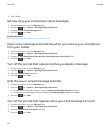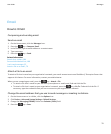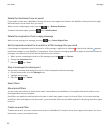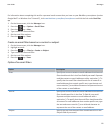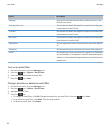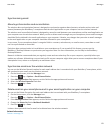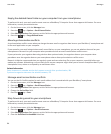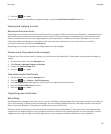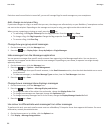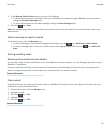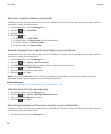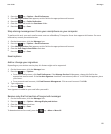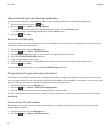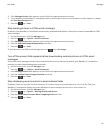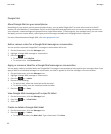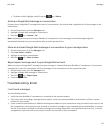If wireless email reconciliation is turned off, you can still manage flags for email messages on your smartphone.
Add, change or remove a flag
If you make changes to a flag in an email that you sent, the changes are reflected only on your BlackBerry® smartphone and are
not sent to the recipient. Depending on the message service you're using, you might not be able to do this task.
When you are composing or viewing an email, press the key.
•
To add a flag, click Flag for Follow Up. Set the flag properties. Press the key > Save.
•
To change a flag, click Flag Properties. Change the flag properties. Press the key > Save.
• To remove a flag, click Clear Flag.
Change how you group email messages
1. On the Home screen, click the Messages icon.
2. Press the
key > Display Style > Group by Subject or Single Messages.
Hide messages from the Messages application
You can prevent messages from specific email accounts from appearing in the Messages application. You can also set a
separate icon to appear on the Home screen for text messages. Depending on your theme, a separate icon might already
appear by default.
1. On the Home screen, click the Messages icon.
2. Press the
key > Options > Inbox Management.
• To hide messages from specific email accounts, in the Email Accounts section, clear the check box beside one or more
email accounts.
• To hide text messages, in the Other Message Types section, clear the Text Messages check box.
3.
Press the key > Save.
Change how a message inbox displays messages
1. On the Home screen, click the Messages icon.
2.
Press the key > Options > Message Display and Actions.
• To change the order of the subject line and sender, change the Display Order field.
• To change how messages are separated, change the Separators field.
• To change how many messages can fit on the screen, change the Display Message Header On field.
3.
Press the key > Save.
Use colour to differentiate work messages from other messages
To perform this task, your work email account must use a BlackBerry® Enterprise Server that supports this feature. For more
information, contact your administrator.
1. On the Home screen or in a folder, click the Options icon.
2. Click Display > Message Categorisation.
User Guide
Messages
86