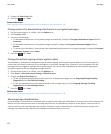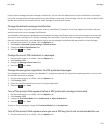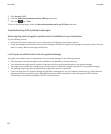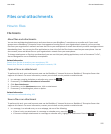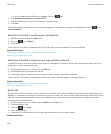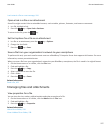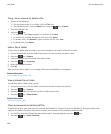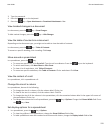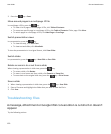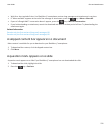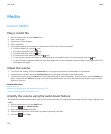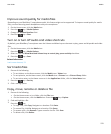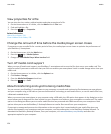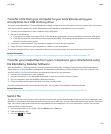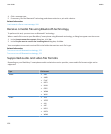3. Type the password.
4.
Press the key on the keyboard.
5. Press the key > Open Attachment or Download Attachment > Yes.
View tracked changes in a document
In a document, press the key > Show Changes.
To hide tracked changes, press the key > Hide Changes.
View the table of contents in a document
Depending on the document type, you might not be able to view the table of contents.
In a document, press the
key > Table of Contents.
To move to a specific heading, click a heading. Click Jump.
Move around a spreadsheet
In a spreadsheet, press the key.
•
To move to a specific cell, click Go to Cell. Type the cell co-ordinates. Press the key on the keyboard.
• To switch worksheets, click Next Sheet or Prev Sheet.
• To view a list of worksheets, click Table of Contents.
• To move to a specific worksheet, click Table of Contents. Click a worksheet. Click View.
View the content of a cell
In a spreadsheet, click a spreadsheet cell.
Change the size of a column
In a spreadsheet, do one of the following:
• To change the size of a column, click the column label. Click a size.
• To view all the text in a column, click the column label. Click Fit.
• To change the size of all the columns in the spreadsheet, click the unmarked column label in the upper-left corner of
the spreadsheet. Click a size.
• To change the column size for all spreadsheets, press the key > Options. Change the Column Width field. Press
the key > Save.
Set display options for a spreadsheet
1. In a spreadsheet, press the key > Options.
• To view the gridlines in the spreadsheet, change the Show Gridlines field to Yes.
• To label spreadsheet rows with numbers and columns with letters, change the Display Labels field to Yes.
User Guide
Files and attachments
129