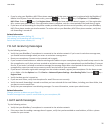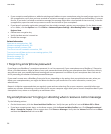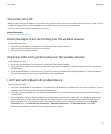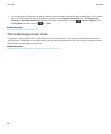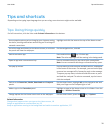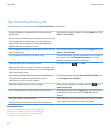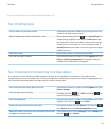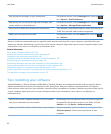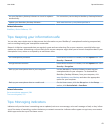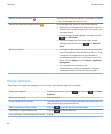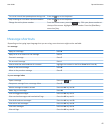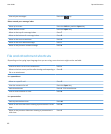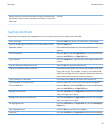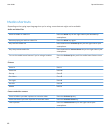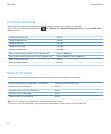Set your BlackBerry Desktop Software to check for updates
automatically.
For instructions, see the Help in BlackBerry Desktop Software.
Update your BlackBerry Desktop Software . Visit www.blackberry.com/desktopsoftware.
Related information
BlackBerry Device Software, 233
Tips: Keeping your information safe
You can take some simple steps to help prevent the information on your BlackBerry® smartphone from being compromised,
such as avoiding leaving your smartphone unattended.
Research In Motion recommends that you regularly create and save a back-up file on your computer, especially before you
update any software. Maintaining a current back-up file on your computer might allow you to recover smartphone data if your
smartphone is lost, stolen or corrupted by an unforeseen issue.
Set a smartphone password. On the Home screen or in a folder, click the Options icon. Click
Security > Password.
Encrypt contacts and files. On the Home screen or in a folder, click the Options icon. Click
Security > Encryption.
Back up your smartphone data to your computer. Use the BlackBerry® Desktop Software to back up your
smartphone data to your computer. To download the
BlackBerry Desktop Software, from your computer, visit
www.blackberry.com/desktop and select the appropriate
option for your computer.
Back up your smartphone data to a media card. On the Home screen, click the Set-up icon. In the Set-up
section, click Device Switch > Save Data.
Related information
Set a smartphone password, 281
Turn on encryption, 271
Tips: Managing indicators
Indicators tell you that there is something new or updated, such as a new message, voice mail message or feed, or they inform
you of the status of something, such as the battery or network connection. Indicators often appear on app icons, new content
within apps and at the top of the Home screen.
User Guide
Tips and shortcuts
43