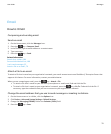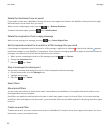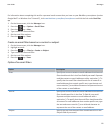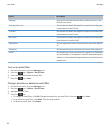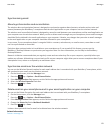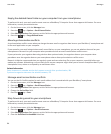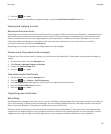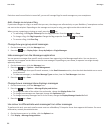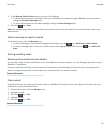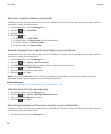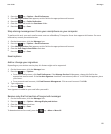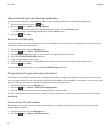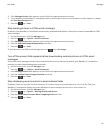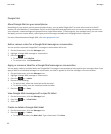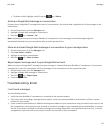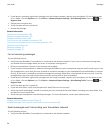3. In the Message Outline Colours section, do any of the following:
• To set an outline colour for email that is sent to your BlackBerry smartphone through a BlackBerry Enterprise Server,
change the Enterprise Messages field.
• To set an outline colour for your other messages, change the Other Messages field.
4.
Press the key > Save.
Note: PIN messages might use the outline colour that you have set for your work email. For more information, contact your
administrator.
Mark a message as read or unread
On the Home screen, click the Messages icon.
• To mark a message as read or unread, highlight the message. Press the
key > Mark Read or Mark Unread.
• To mark all messages that are prior to a specific date as read, highlight a date field. Press the
key > Mark Prior
Read.
Storing and filing email
About synchronisation of email folders
You can add, change or delete email folders in the email application on your computer or in the Messages application on your
BlackBerry® smartphone.
If wireless email reconciliation is turned on and your email account uses a BlackBerry® Enterprise Server that supports this
feature, changes that you make to email folders are synchronised over the wireless network.
Related information
Synchronise email over the wireless network, 21
File an email
To perform this task, your work email account must use a BlackBerry® Enterprise Server that supports this feature. For more
information, contact your administrator.
1. On the Home screen, click the Messages icon.
2. Highlight an email.
3. Press the key > File.
4. Highlight a folder.
5. Press the key > File.
Related information
Synchronise email over the wireless network, 21
User Guide
Messages
87