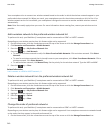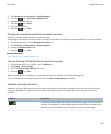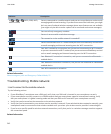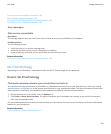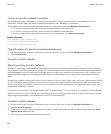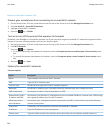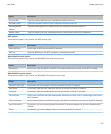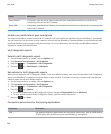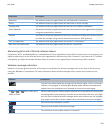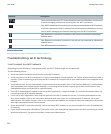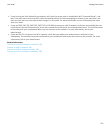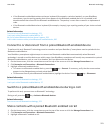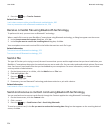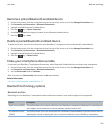Option Description
Server subject If necessary, type the server subject name that your smartphone should use to verify that it's
connecting to the correct Wi-Fi network.
Server SAN If necessary, type the server SAN that your smartphone should use to verify that it's connecting to the
correct Wi-Fi network.
Install a root certificate on your smartphone
You might not be able to connect to some Wi-Fi® networks until you install a root certificate on your BlackBerry® smartphone.
You can install the root certificate on your computer, and then use the BlackBerry® Desktop Software to synchronise the root
certificate between your smartphone and your computer. For more information, see the Help in the BlackBerry Desktop
Software or contact your administrator.
Wi-Fi diagnostic reports
Submit a Wi-Fi diagnostic report
1. On the Home screen or in a folder, click the Options icon.
2. Click Networks and Connections > Wi-Fi Network.
3. Press the
key > Troubleshoot > Wi-Fi Diagnostics.
4. Press the
key > Email Report or PIN Report.
Set options for Wi-Fi diagnostic reports
When you set options for Wi-Fi® diagnostic reports, if you set a default recipient, each time that you submit a Wi-Fi diagnostic
report, your BlackBerry® smartphone sends the report to that recipient. If you want to specify a recipient each time that you
submit a report, do not set a default recipient.
1. On the Home screen or in a folder, click the Options icon.
2. Click Networks and Connections > Wi-Fi Network.
3. Press the
key > Troubleshoot > Wi-Fi Diagnostics.
4.
Press the key > Options.
• To include advanced data in Wi-Fi diagnostic reports, change the Display Mode field to Advanced.
• To set a default recipient for Wi-Fi diagnostic reports, type the contact information.
5.
Press the key > Save.
Connection permissions for third-party applications
Permission
Description
USB Set whether third-party applications can use physical connections, such as a USB cable or
RS-232 cable, that you have set up for your BlackBerry® smartphone.
User Guide
Manage Connections
248